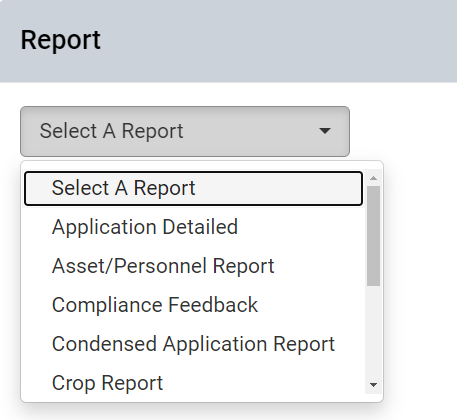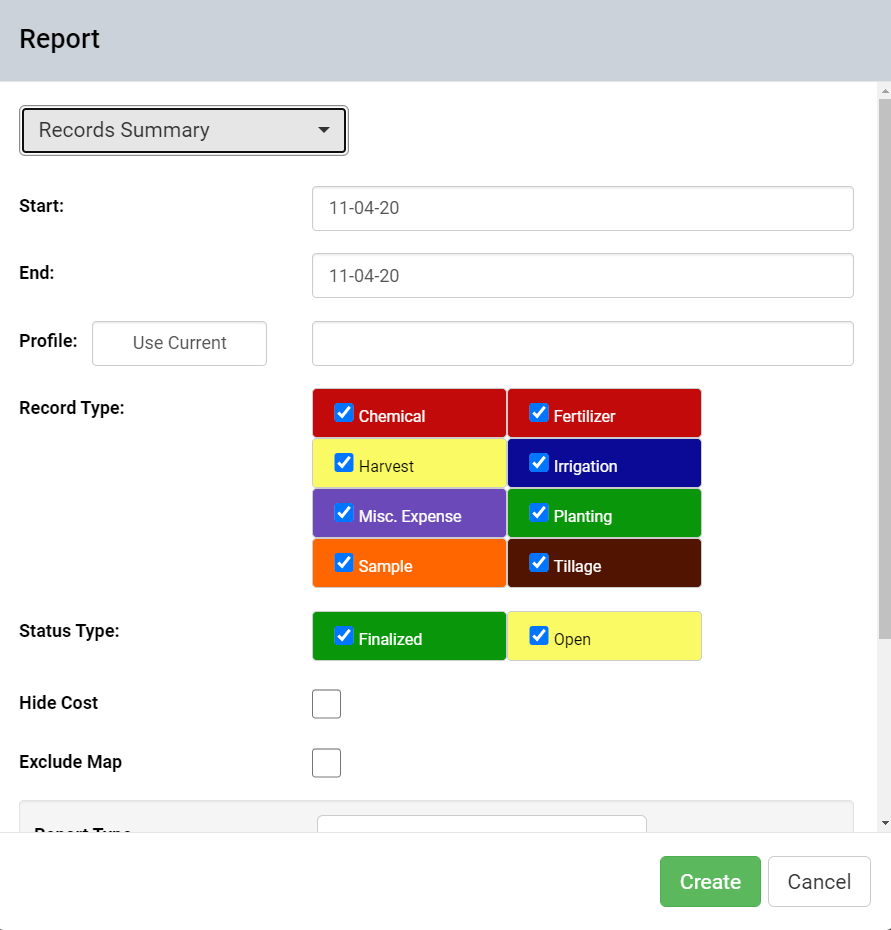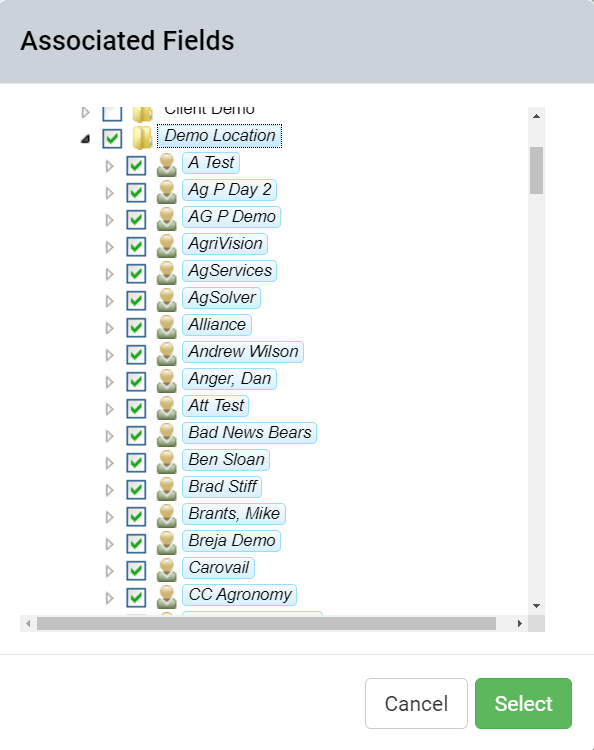Records Summary Report
Records Summary Reports detail date, event type, target, rate, area, unit price and gross for all records events that fall within the filtered criteria. Follow help below to generate a Records Summary Report, for report menu options explained or for example report pages.
Generating Records Summary Reports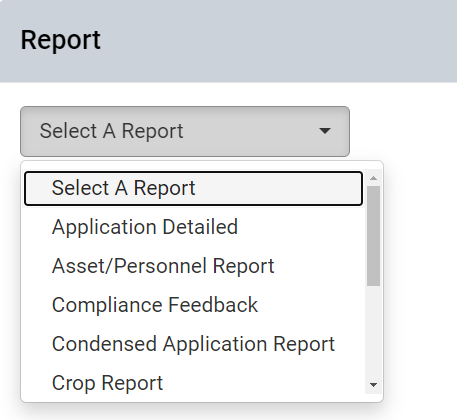
- Within the Records tab, click the button.
- The system opens the Reports window. See first image on right
- Use the drop-down menu to select "Records Summary".
- Reports window updates to show the options and selections needed for summary reports. See second image on right.
- Input Start and End dates of interest for the report.
- Click the button, to select profiles selected within the Records tab, or click the profile input field and a selection tree will appear. Use either method to define profiles of interest for the report.
- Make any other desired selections then click.
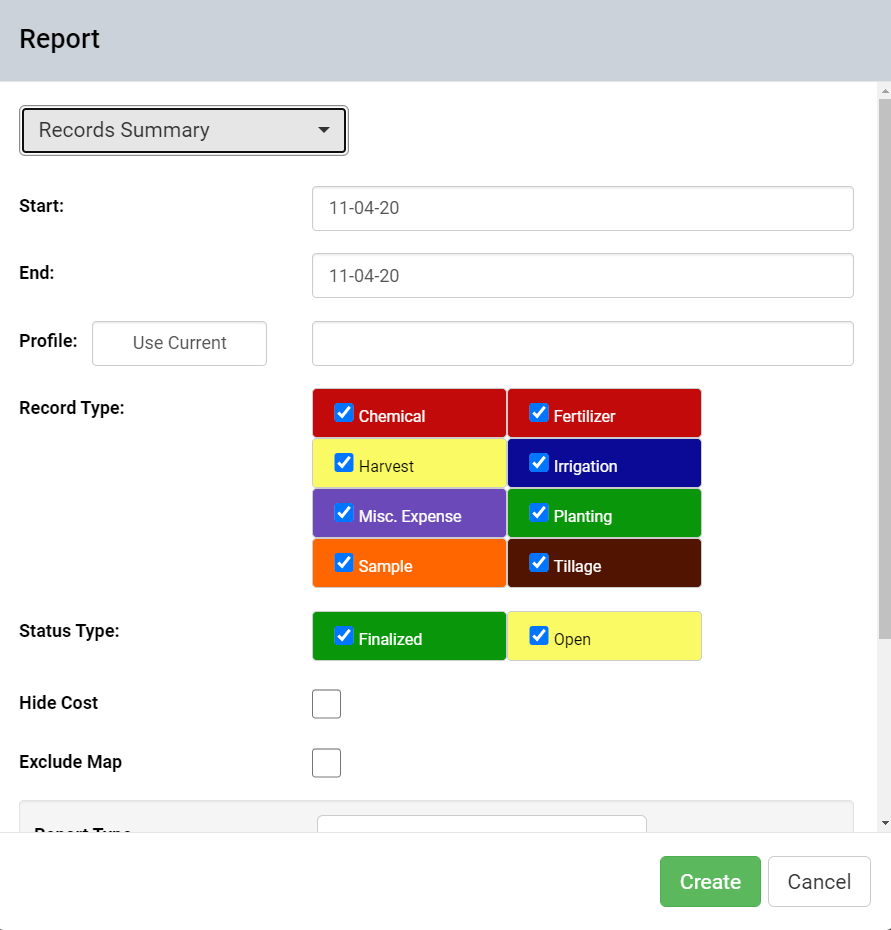
- The system displays a message in the upper right corner of the records window. Once complete, the report will be delivered within a separate browser window.
Records Summary Report Options Explained
- Start and End Dates: These input fields designate the window of interest for the report.
- Profile: There are two methods to select the profiles of interest for records reports. Click the button to select the same profiles as selected within the Records tab, or click the profile input field and the system will present a profile selection screen. Expand the profile tree to select the needed profiles then click "Select". See image below.
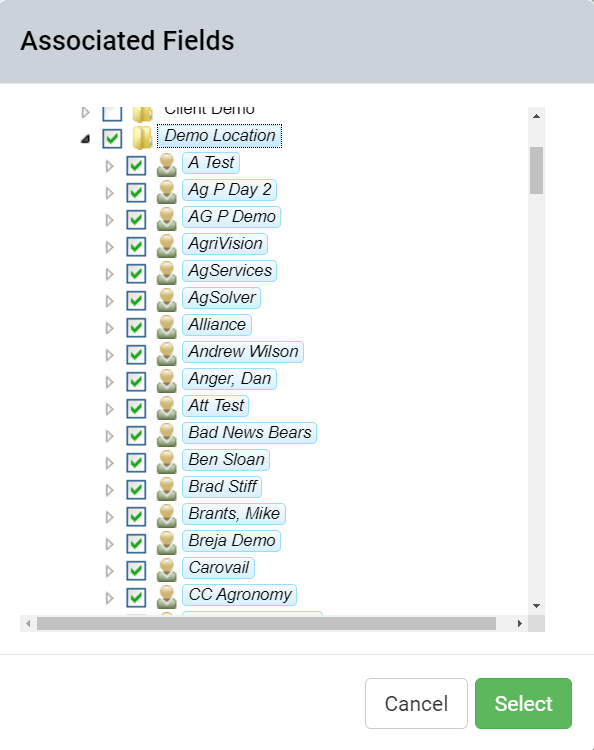
- Record Type Filter: Leave desired record types checked, and those types will populate on the resulting Event Summary.
- Status Type Filter: Records may be either in Open state (editable by anyone) or Finalized (locked from editing except by Finalizing user). Leave desired status types checked.
- Hide Cost: Selecting this option causes all costs associated with the events to be dis-included from the resulting report.
- Individual Record Reports: Selecting this option causes the income report to come with separate report pages that detail the event dates individually. See example page below.
- Email Report: Selecting this option causes the income report (which normally generates live) to be delivered instead by email. Report will be sent to the same email address as is the user name logged in at the time of generation.
- Additional Emails: Additional email addresses input into this field will cause copies of the resulting report to email to each email address provided.
|
|
Example Records Summary Report Pages
.png)