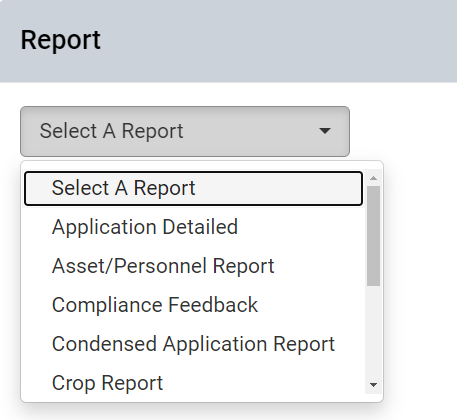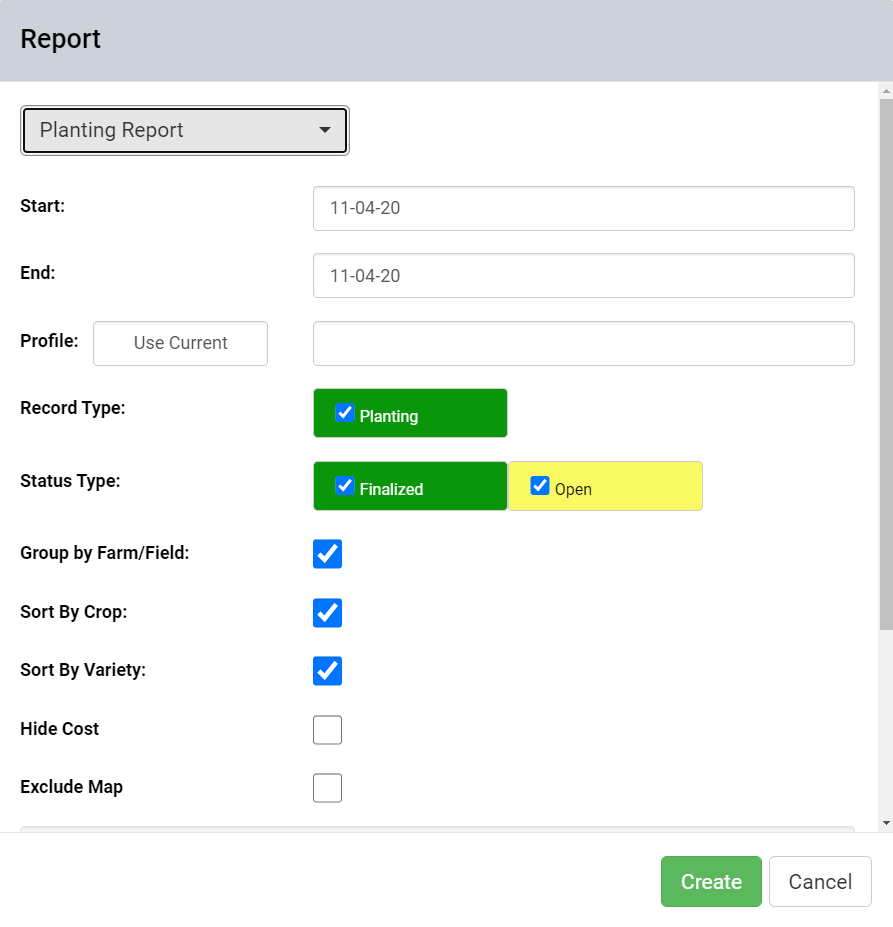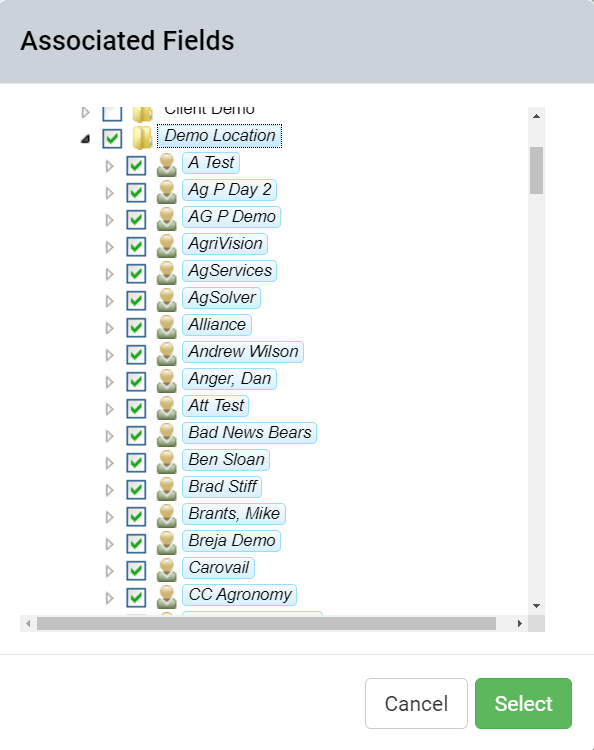Records Planting Report
Records Planting reports detail the crop name, variety name(s), total acres total cost and average seed rate for planting events. Follow help below for generating a Planting Report, for Report Menu Options Explained, or for example report pages.
Generating Records Planting Report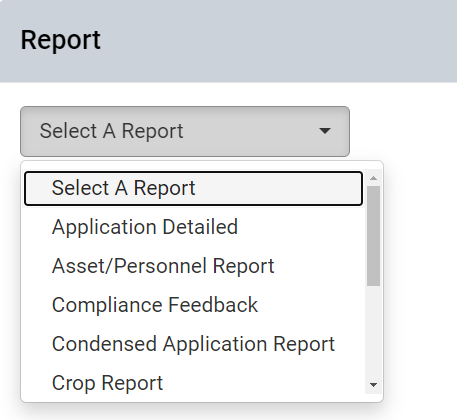
- Within the Records tab, click the Reports button.
- The system opens the Reports window. See first image on right
- Use the drop-down menu to select "Planting Report".
- Reports window updates to show the options and selections needed for planting reports. See second image on right.
- Input Start and End dates of interest for the report.
- Click the Use Current button, to select profiles selected within the Records tab, or click the profile input field and a selection tree will appear. Use either method to define profiles of interest for the report.
- Make any other desired selections then click Create.
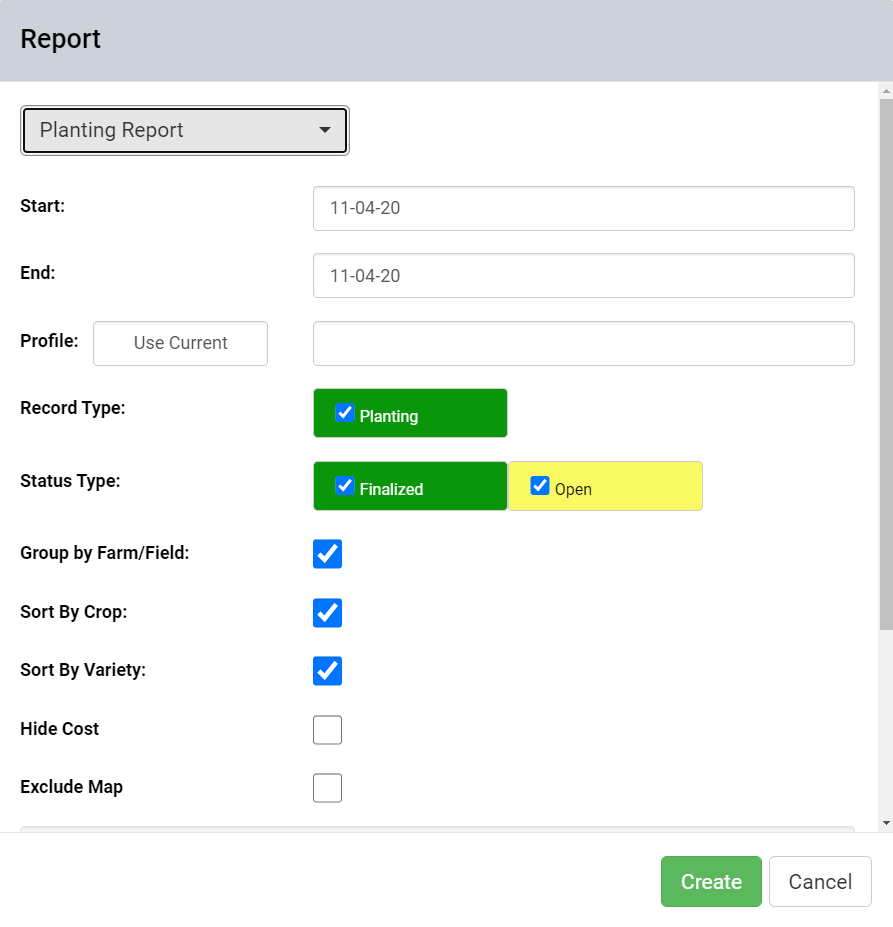
- The system displays a message in the upper right corner of the records window. Once complete, the report will be delivered within a separate browser window.
Records Planting Report Options Explained
- Start and End Dates: These input fields designate the window of interest for planting events.
- Profile: There are two methods to select the profiles of interest for records reports. Click the button to select the same profiles as selected within the Records tab, or click the profile input field and the system will present a profile selection screen. Expand the profile tree to select the needed profiles then click "Select". See image below.
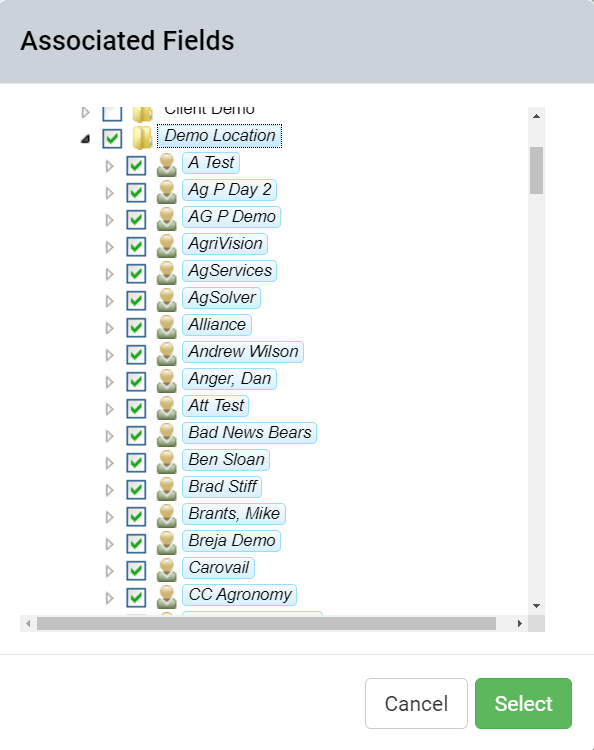
- Record Type Filter: For Planting Reports, the Record Type filter area only contains planting events.
- Status Type Filter: Records may be either in Open state (editable by anyone) or Finalized (locked from editing except by Finalizing user). Leave desired status types checked.
- Group by Grower/Farm/Field: Selecting this option causes the Planting Breakdown page to come with entries grouped by Grower farm and field, instead of being grouped by seed variety.
- Hide Cost: Selecting this option causes all costs associated with the Planting events to be dis-included from the resulting report.
- Individual Record Reports: Selecting this option causes the planting report to come with separate report pages that detail the planting event dates individually. See example page below.
- Email Report: Selecting this option causes the planting report (which normally generates live) to be delivered instead by email. Report will be sent to the same email address as is the user name logged in at the time of generation.
- Additional Emails: Additional email addresses input into this field will cause copies of the resulting report to email to each email address provided.
|
|
Example Records Planting Report Pages
.png)