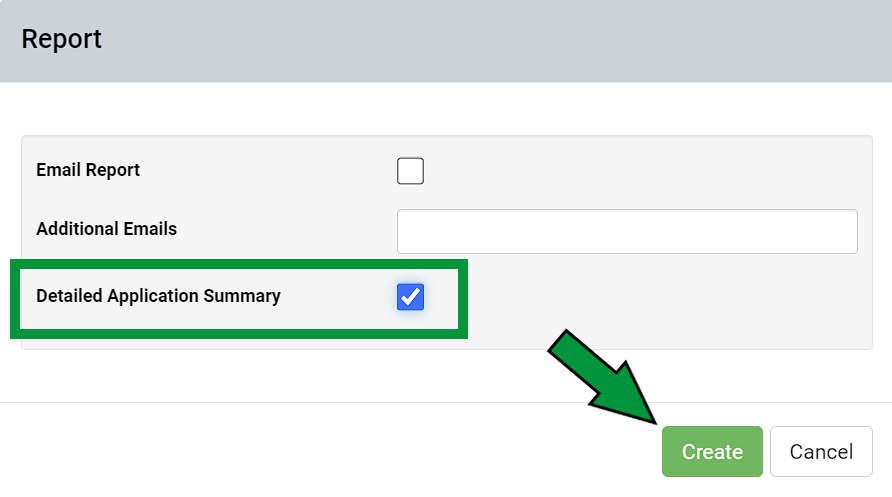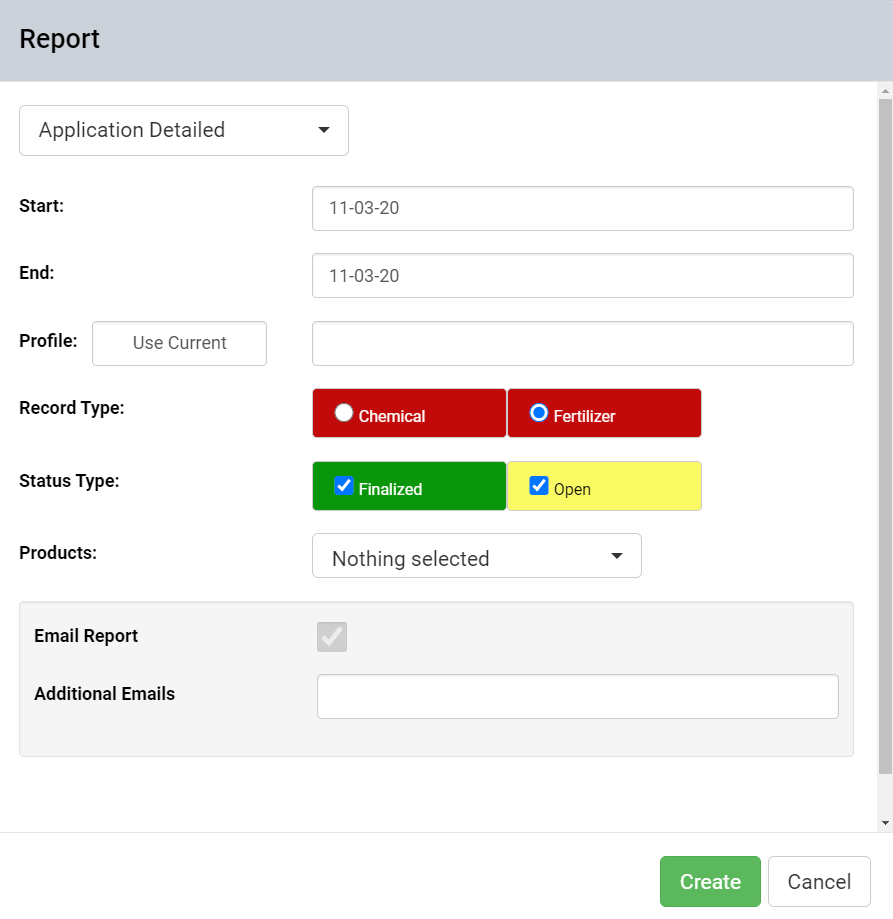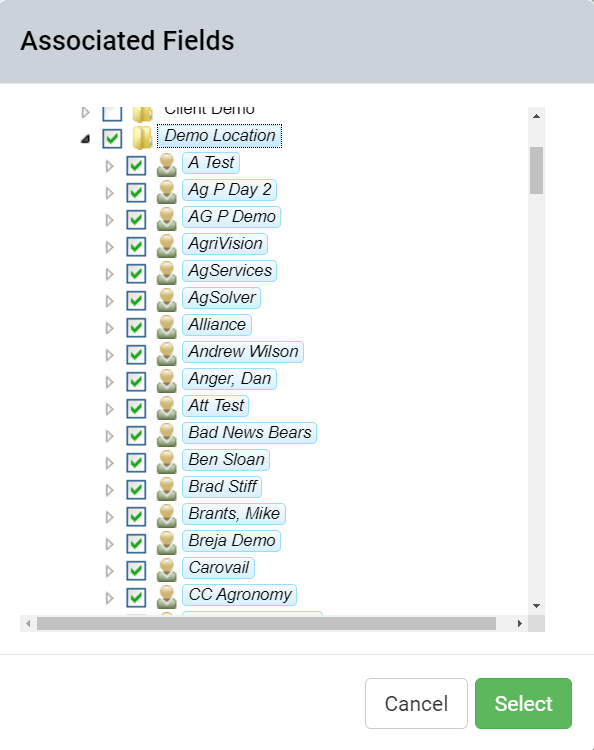Application Detailed Report
Records tab report "Application Detailed" features compliance related inputs as well as inputs, Load Out Position, and details collected from the screen that displays for Fertilizer and Chemical Work Orders when updating those work order statuses to "Completed" status.
Generating Application Detailed Reports 1. In the Records tab, click any Chemical or Fertilizer Record displayed within calendar. Chemical and Fertilizer records appear in two different shades of red and can be identified from the legend in the right pane.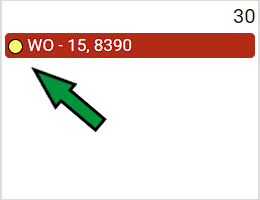
2. From the bottom of the record input form, select "Print" button. 3. Select option "Detailed Application Summary", then click "Create". 3. Select option "Detailed Application Summary", then click "Create".
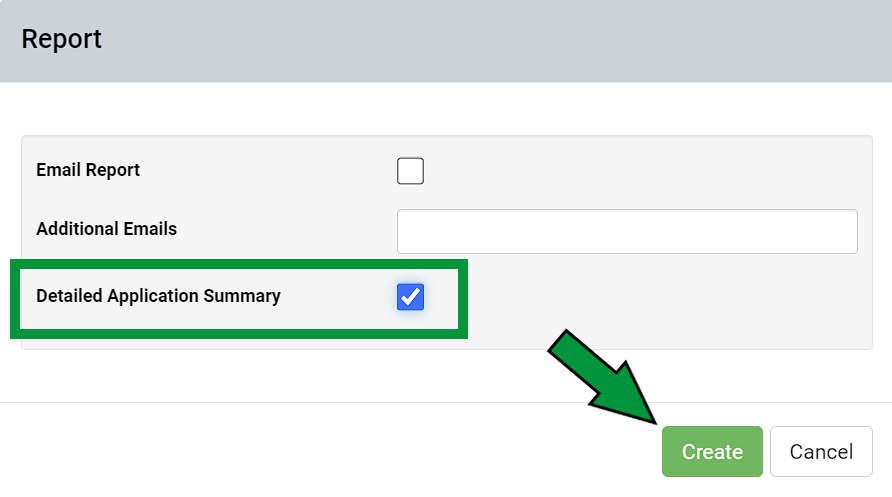
Generating Batch Application Detailed Reports 1. Within the Records tab, click the Reports button. 2. The system opens the Reports window. 3. Use the drop-down menu to select " Application Detailed" 4. Select desired report options such as date range, profile, record type and job status. Click Create. Application Detailed Report Menu Options Explained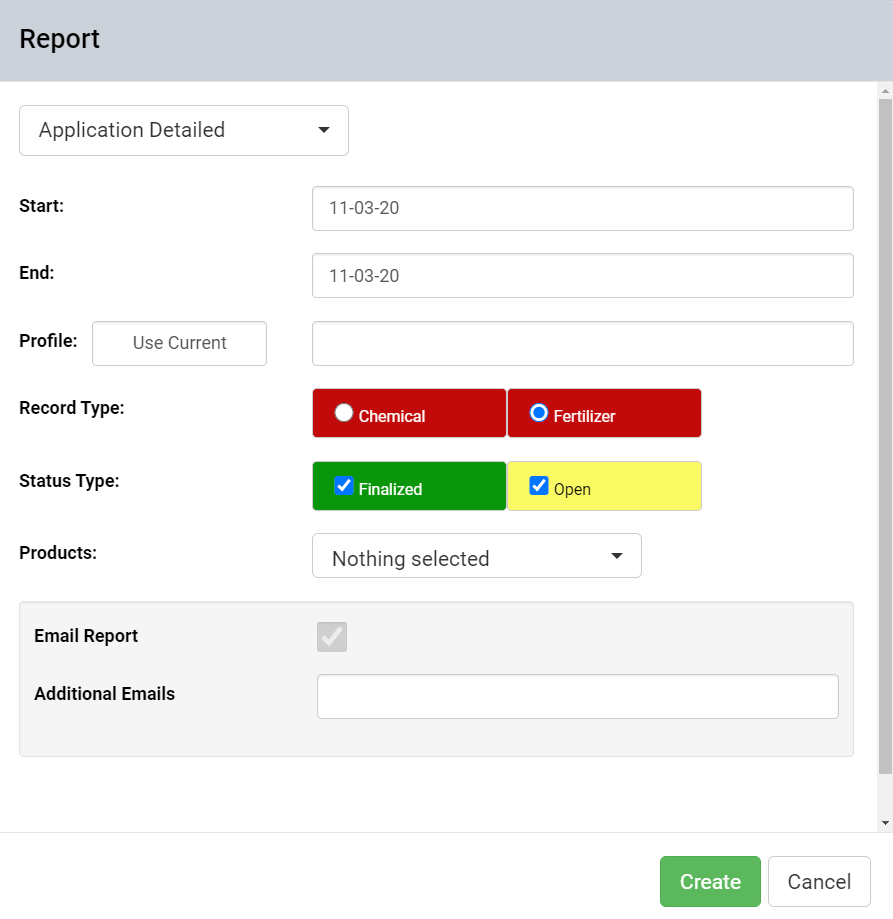
- Start and End Dates: These input fields designate the window of interest for chemical application events.
- Profile: There are two methods to select the profiles of interest for records reports. Click the button to select the same profiles as selected within the Records tab, or click the profile input field and the system will present a profile selection screen. Expand the profile tree to select the needed profiles then click "Select". See image below.
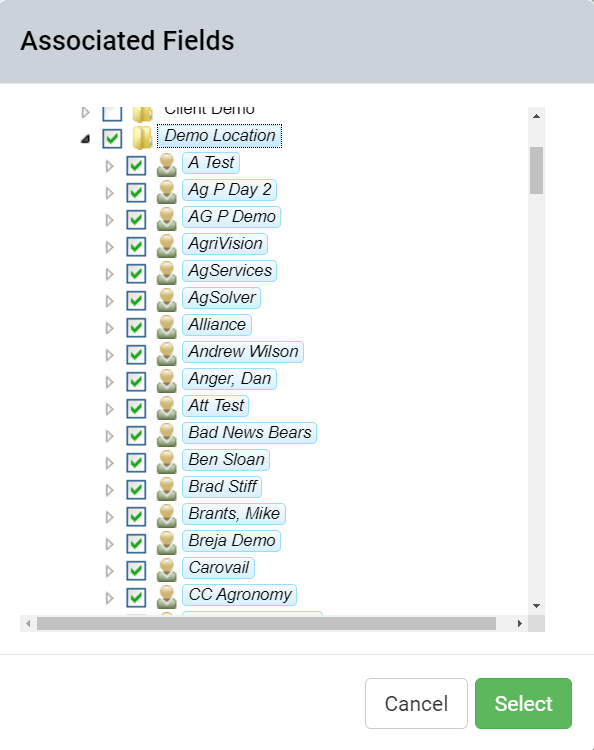
- Record Type: Select either Fertilizer or Chemical.
- Status Type Filter: Records may be either in Open state (editable by anyone) or Finalized (locked from editing except by Finalizing user). Leave desired status types checked.
- Hide Cost : Selecting this option causes all costs associated with the Asset events to be dis-included from the resulting report.
- Products: This selector allows each desired product to be selected, or "All" to be selected.
- Email Report: Selecting this option causes the chemical application report (which normally generates live) to be delivered instead by email. Report will be sent to the same email address as is the user name logged in at the time of generation.
- Additional Emails: Additional email addresses input into this field will cause copies of the resulting report to email to each email address provided.
|
|
Example Application Detailed Report
.png)
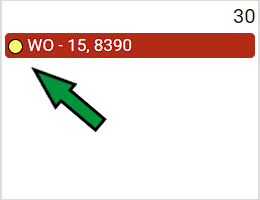
 3. Select option "Detailed Application Summary", then click "Create".
3. Select option "Detailed Application Summary", then click "Create".