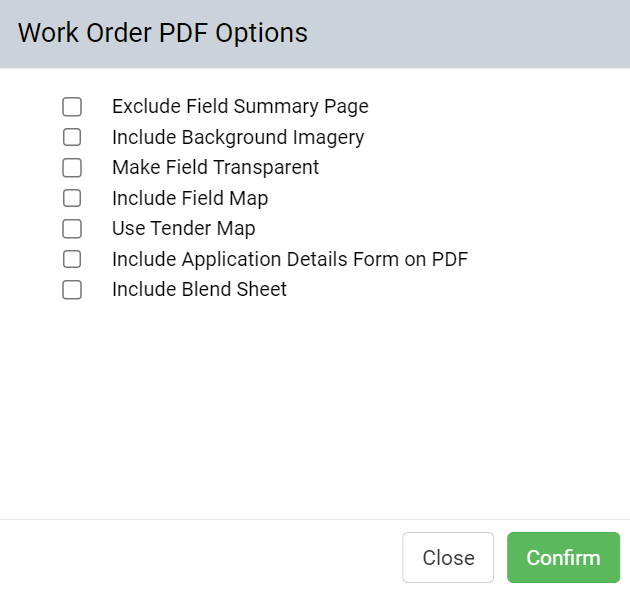Work Order Summary PDF Report
Work Orders can be printed to produce an electronic or paper copy of the work order information. Depending on work order type, various configurations of the resulting PDF are possible
Generating a Work Order Summary
In the Work Order tab, click Print for the desired work order, or expand the work order to print off a specific job using the drop down triangle then select Work Order Summary. 
The Work Order PDF Options window will appear: 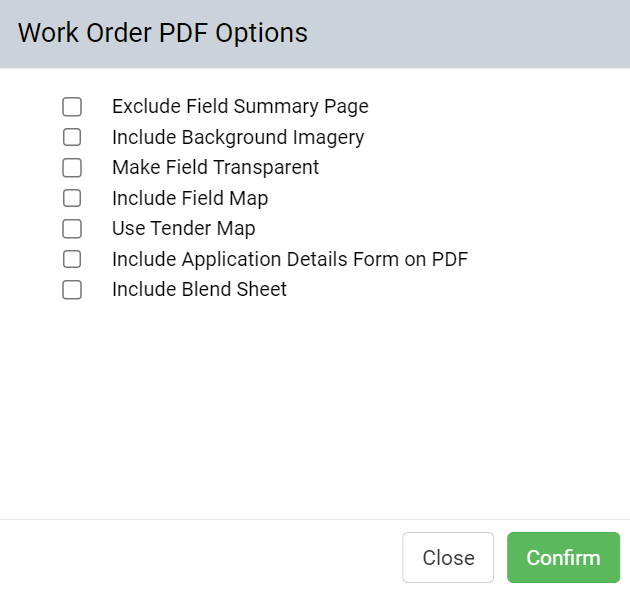
Please Note: A Fertilizer Work Order is shown, other options may be available for different job types. - Report will generate and be delivered within a separate browser "pop-up" style window. Please ensure the browser pop-up blocker is disabled or allows an exception for EFC Systems or the report may not be delivered.
|
|
Report Options ExplainedPlease Note: Report options vary between Work Order types, options are available across all job types except where noted.
- Exclude Field Summary Page: When selected, this option excludes the Field Summary page. Field Summary page lists the included field profile names, corresponding season (if any) area, and centroid Lat/Lon for each field within the work order.
- Include Background Imagery: When selected, this option replaces the typical Google Roads Work Order map with satellite aerial imagery.
- Make Field Transparent: When selected, this option replaces the solid red field background with a red field boundary outline.
- Include Field Map: Selecting this option dedicates an entire page to the field map, in addition to the smaller map already present for each job.
- Use Tender Map: When selected, you will be prompted to select a distance from 500 to 10,000 ft. This will modify the aerial map height zooming the map out.
- Include Application Details Form on PDF - Chemical and Fertilizer Application job types only: When selected, this option inserts a page into the report for use by the applicator to record additional details.
- Include Blend Sheet - Fertilizer Application job types only: When selected, a blender capacity is prompted, and a fertilizer blend load sheet is inserted into the printout.
- Equal Batches - Using this option will produce batches of equal weight instead of full batches with a final partial batch to finish the product totals.
- Combine Blend Sheets - With jobs containing identical product blends and rates, this option will produce a single blend sheet for all products when printing work orders containing multiple jobs.
- Exclude Tank Mix Page - Chemical Application job types only: When checked, or tank size is defined as 0, this option will remove the tank mix page of the work order printout.
- Include Directed Sampling Map - Soil Sampling job types only: Includes the map of directed samples for the job.
|
|
Example Report Pages
Example-Work-Order-Report.pdf
Example-Job-Level-Report.pdf
.png)