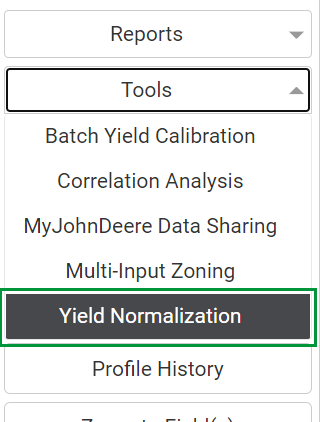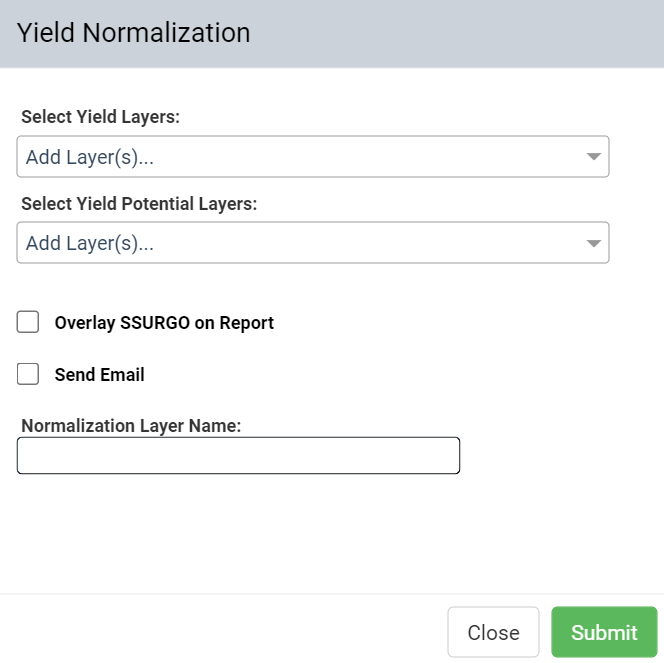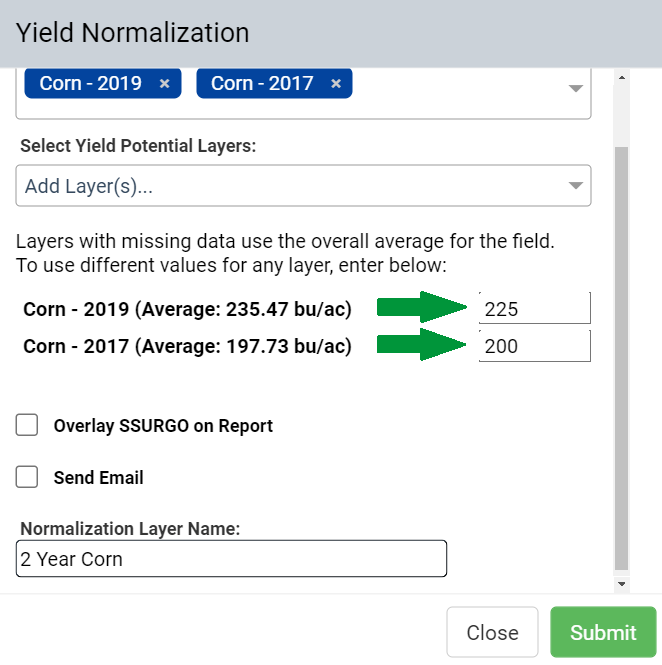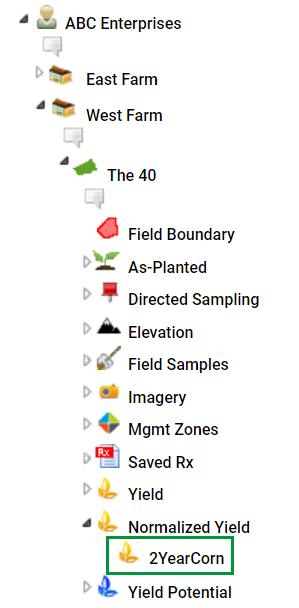Yield Normalization
Normalization is a statistical averaging of available yield data. This functionality allows users to select desired and available measured yield and yield potential layers for fields to create normalized yield layers. Follow steps below to generate Yield Normalization data layers, resulting reports, or for example report pages.
Generating Yield Normalization Reports 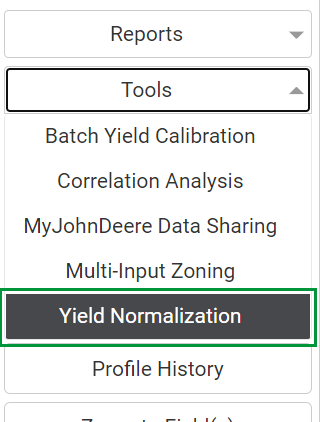
- Click on any Field Level within the Main tab.
- From the right side light gray panel, click the "Tools" drop-down menu and select "Yield Normalization."
- The system opens "Yield Normalization" utility window. This window will remain open open until the user clicks "Submit."
- Make desired selections and enter a name for the new Normalized Yield layer then click "Submit". See image to the right.
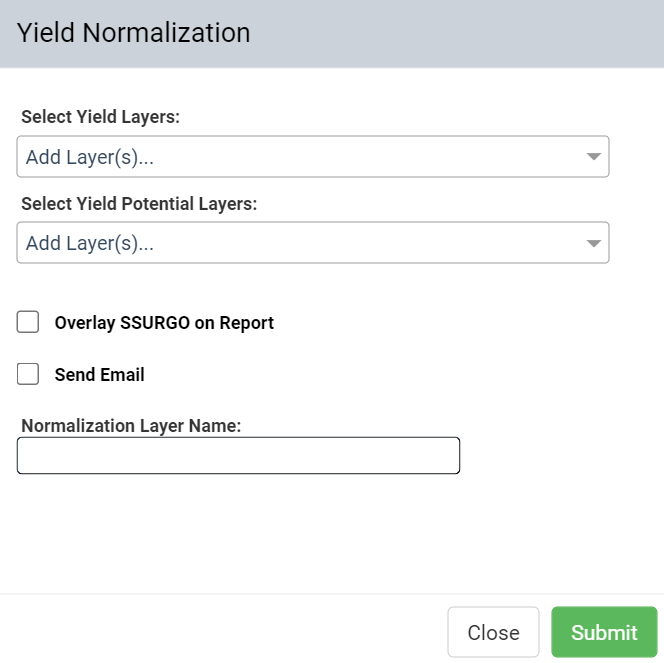
- (For Live Processing) The system will process then displays the data visually within the map screen. See "Yield Normalization Layer Options" subsection below.
- (For Background Processing/Send Email selection) Email alert that processing is complete will arrive within the notification center, and requested yield normalization layer will be automatically stored under the field.
Yield Normalization Menu Options Explained
- Missing Yield Area Input: If a yield data set has coverage holes, the system automatically uses the yield average for yield normalization calculations. To override input desired yield value to the right of the listed layer, and the system will utilize that value for the calculations instead.
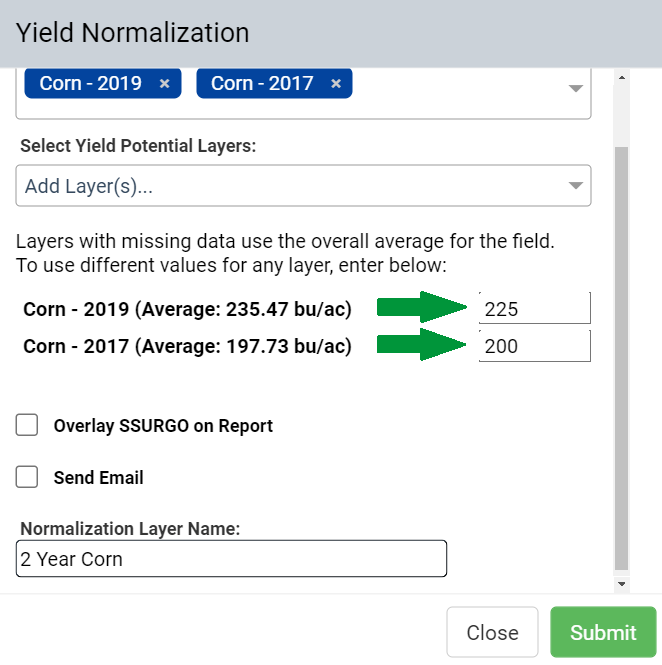
- Overlay SSURGO on PDF: When selected, this option causes any resulting pdf to include SSURGO soil region information as an overlay within the map areas.
- Send Email: When selected, this option causes the Yield Normalization layer to process in the background instead of live. For best performance, if normalizing more than 4 layers of yield, (or particularly large fields) use this option to circumvent processing time-out.
- Additional Emails: When running as a background process (Send Email selected), the user name logged in at the time of request will get an email alert that their yield normalization layer has been created. Input additional email addresses within this option to cause email alerts to send to additional recipients upon process completion.
- Normalization Layer Name: When Yield Normalization completes (Send Email selected), it will be stored as a field layer within the "Yield Normalization" folder, with the name defined within this input field. Please Note: Normalization Layer Name input is not required to be filled out when running the analysis live. The name can be input when saving the layer if it is being run live.
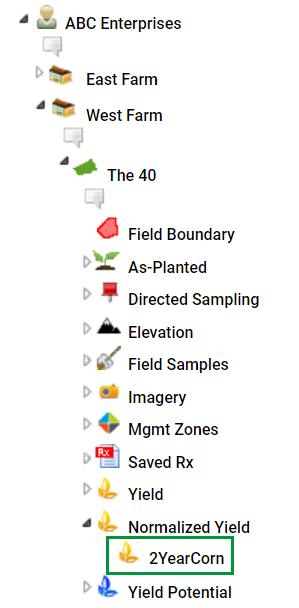
Yield Normalization Layer Options For Yield normalization requests processed in the background, locate the following options by expanding the "Yield Normalization" folder, then clicking the stored yield normalization layer. Options display on right side gray panel.
Create Yield Potential: This option allows the user to create yield potentials from the normalized yield layer. Users can define the crop, measured unit, as well as the minimum and maximum desired yield values. These input values will then be applied across the normalized layer to create the new yield potential layer. Report: This option provides a Yield Normalization report. Example Yield Normalization report below.
Save Layer : This button only displays on Yield Normalization requests that were processed live, and allows the resulting layer to be named and saved within the.
Report: This option provides a Yield Normalization report. Example Yield Normalization report below.
Save Layer : This button only displays on Yield Normalization requests that were processed live, and allows the resulting layer to be named and saved within the.
Reading Yield Normalization Data sets/ReportsYield Normalization data histograms can be read by considering the 100% value as the calculated areas of "Average" performance. Consider the example pages below. The white areas of the map are areas that report average performance across all the considered yield layers. The darker red areas performed under the average, while the darker green areas performed above average.
|
|
Example Yield Normalization Report Pages
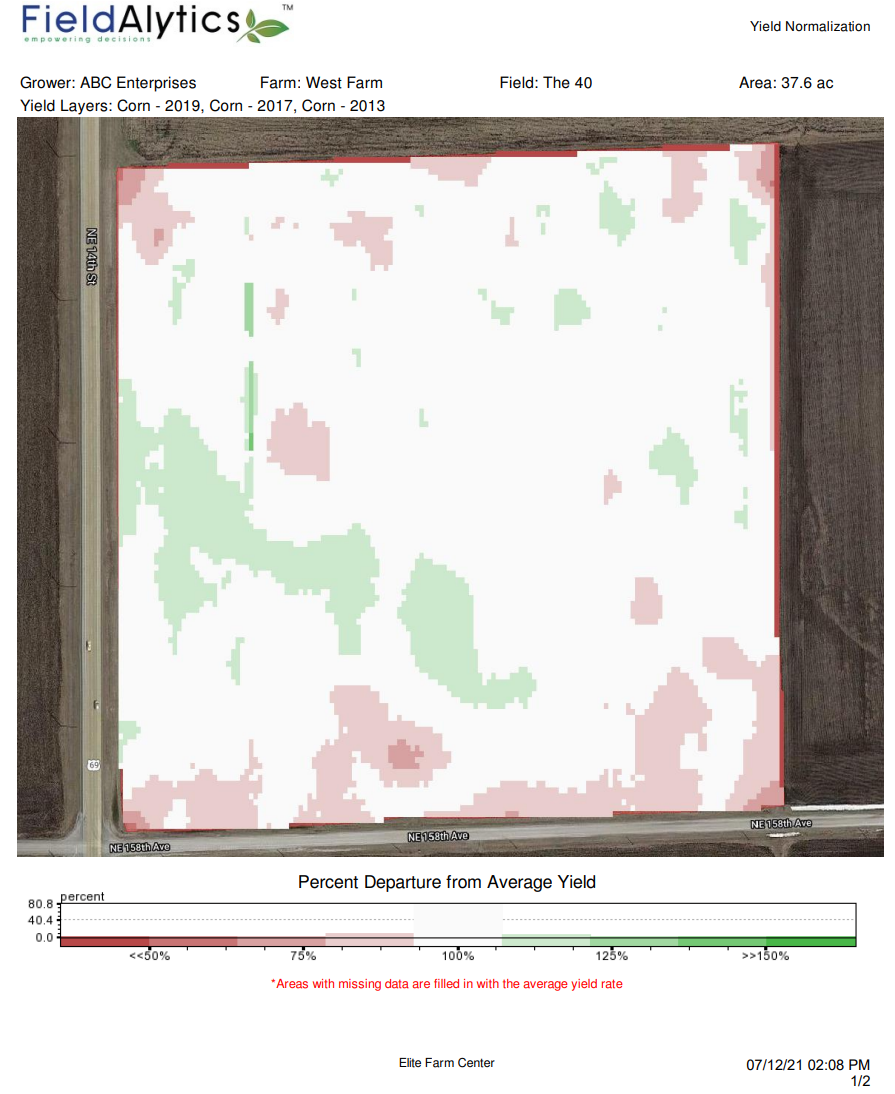
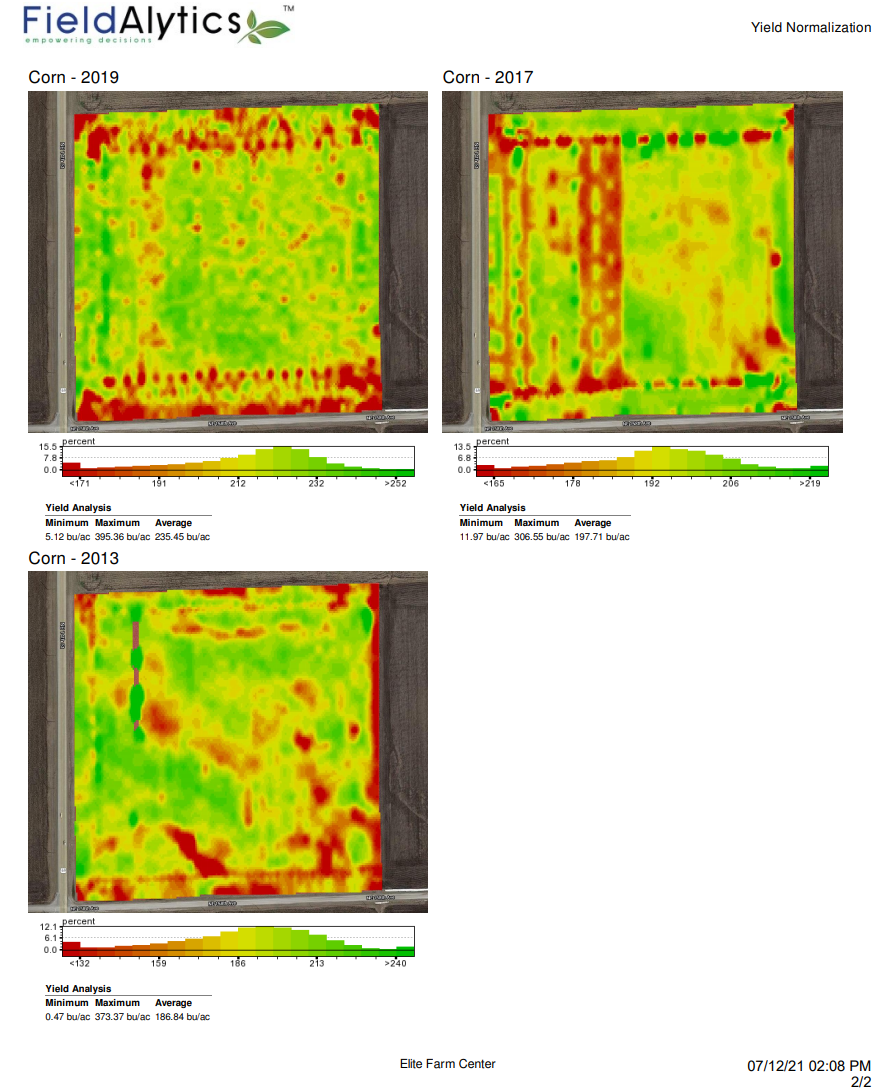

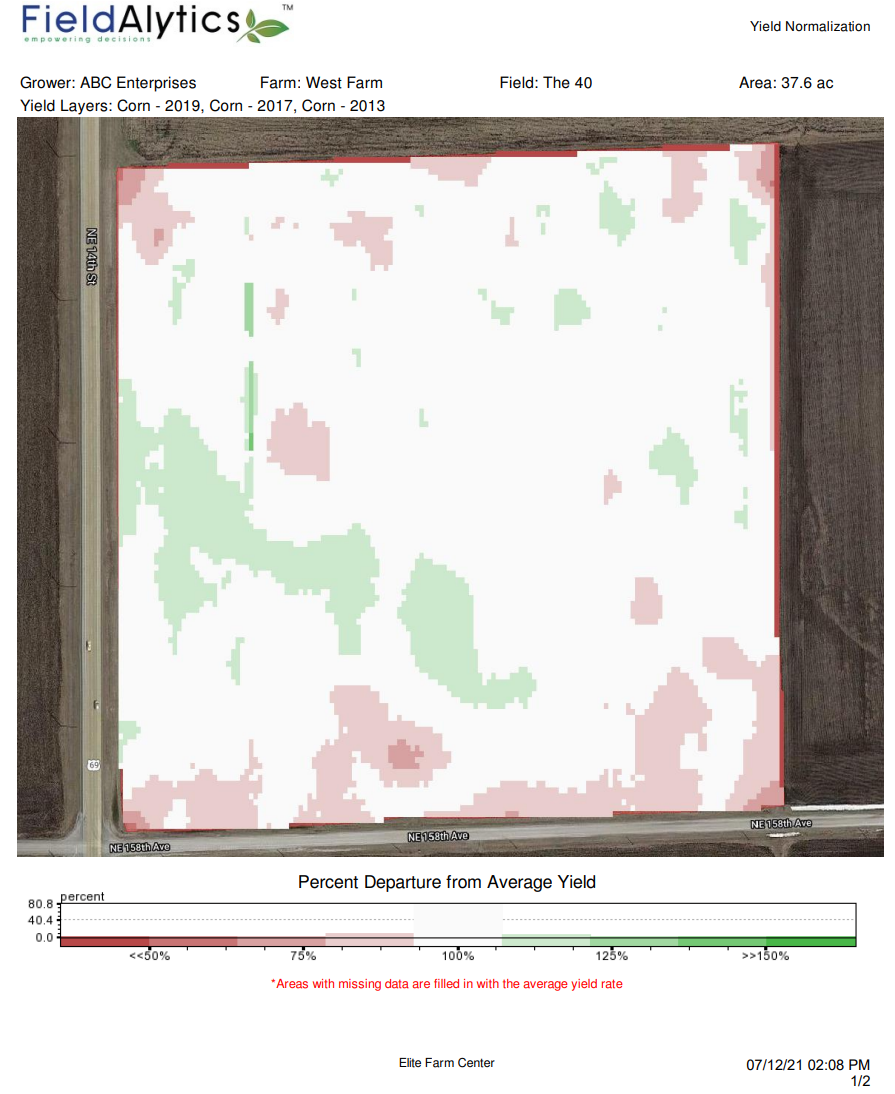
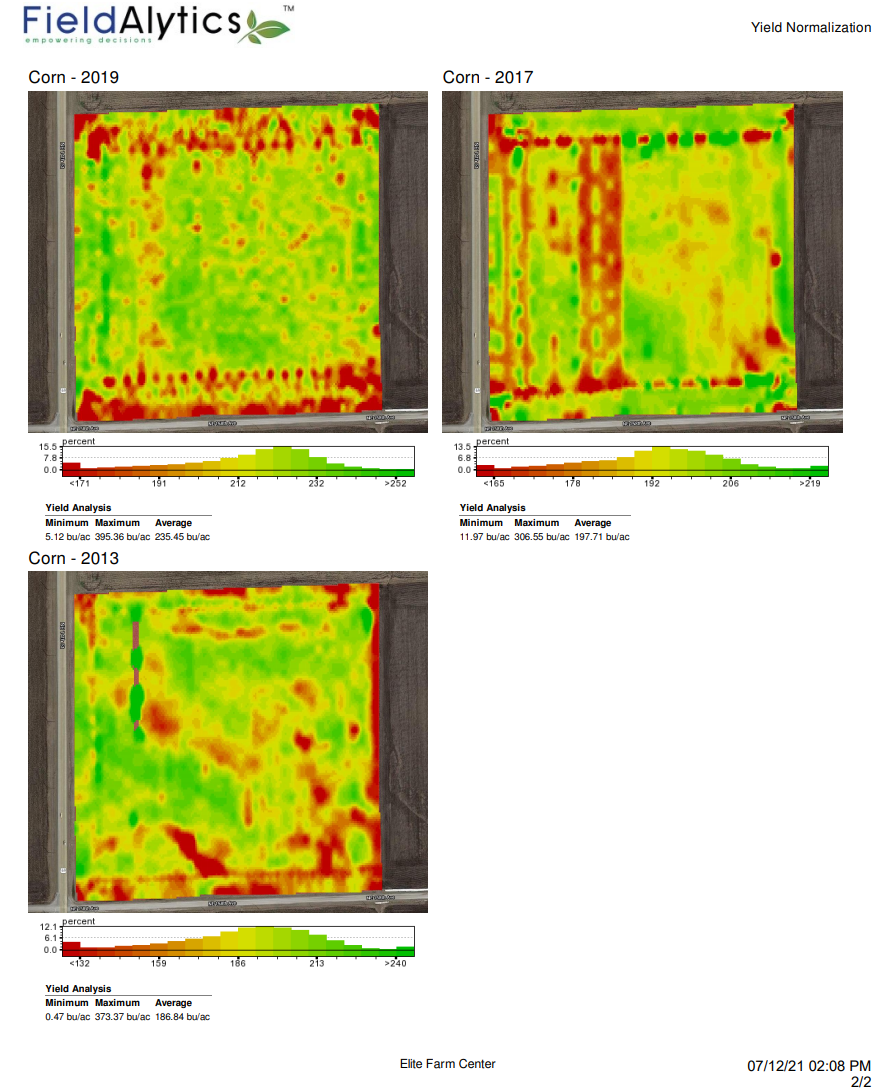
.png)