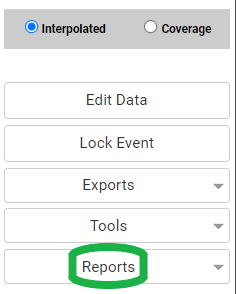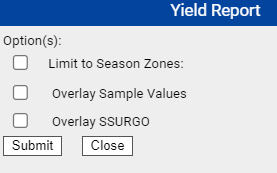Printing Yield Data Maps
Yield level Current Map reports show the yield data set in whatever form it is being viewed in with optional soil nutrient and/or SSURGO data layers. See steps and example report pages below.
Generating Yield Level Current Map Reports
- Click on any Yield data set within the Main tab.
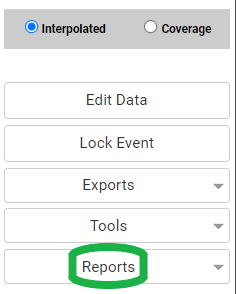
- Once the data loads within the Map screen, select desired map type (Interpolated or Coverage)
- Once the Map screen reflects the data layer desired for the Current Map report, click the "Reports" button
- From the drop down menu, select option " Current Map".
- Click "Go".
- The system opens "Yield Report" menu window.
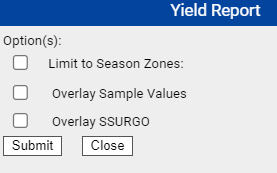
- Make desired selections then click "Submit".
- The system opens a separate browser window, with the report available inside. Please Note: Reports delivered live are delivered within a "pop-up style" window. Please ensure all pop-up blockers have been disabled in order to receive report properly
Yield Report Menu Options Explained
- Limit to Season Zones: Selecting this option will limit the displayed data result to the selected season zone.
- Overlay Sample Values: When selected, this option causes the Yield Report window to refresh and show available soil nutrient elements. Once an element is selected, and the report request is submitted, the report will come with those soil nutrient values overlaid onto the map.
- Overlay SSURGO: When selected, this option causes the current map report to come with SSURGO soil type layer overlaid onto the map.
Example Current Map Report Overlay Sample Values and Overlay SSURGO both selected for the follow example report.
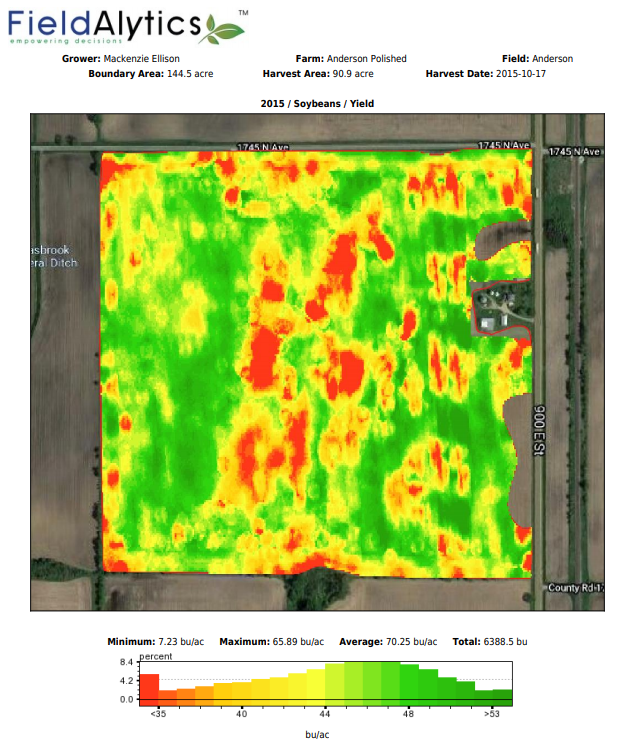
|
|
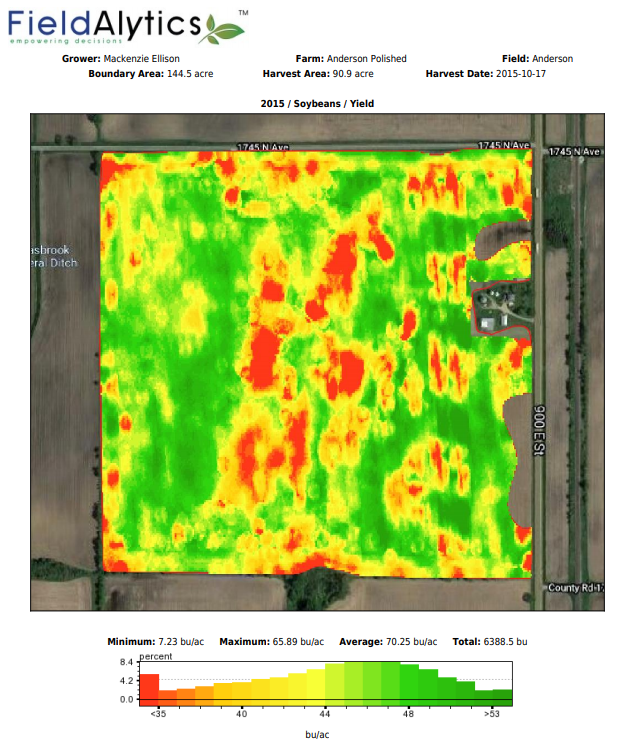
.png)