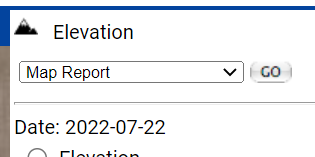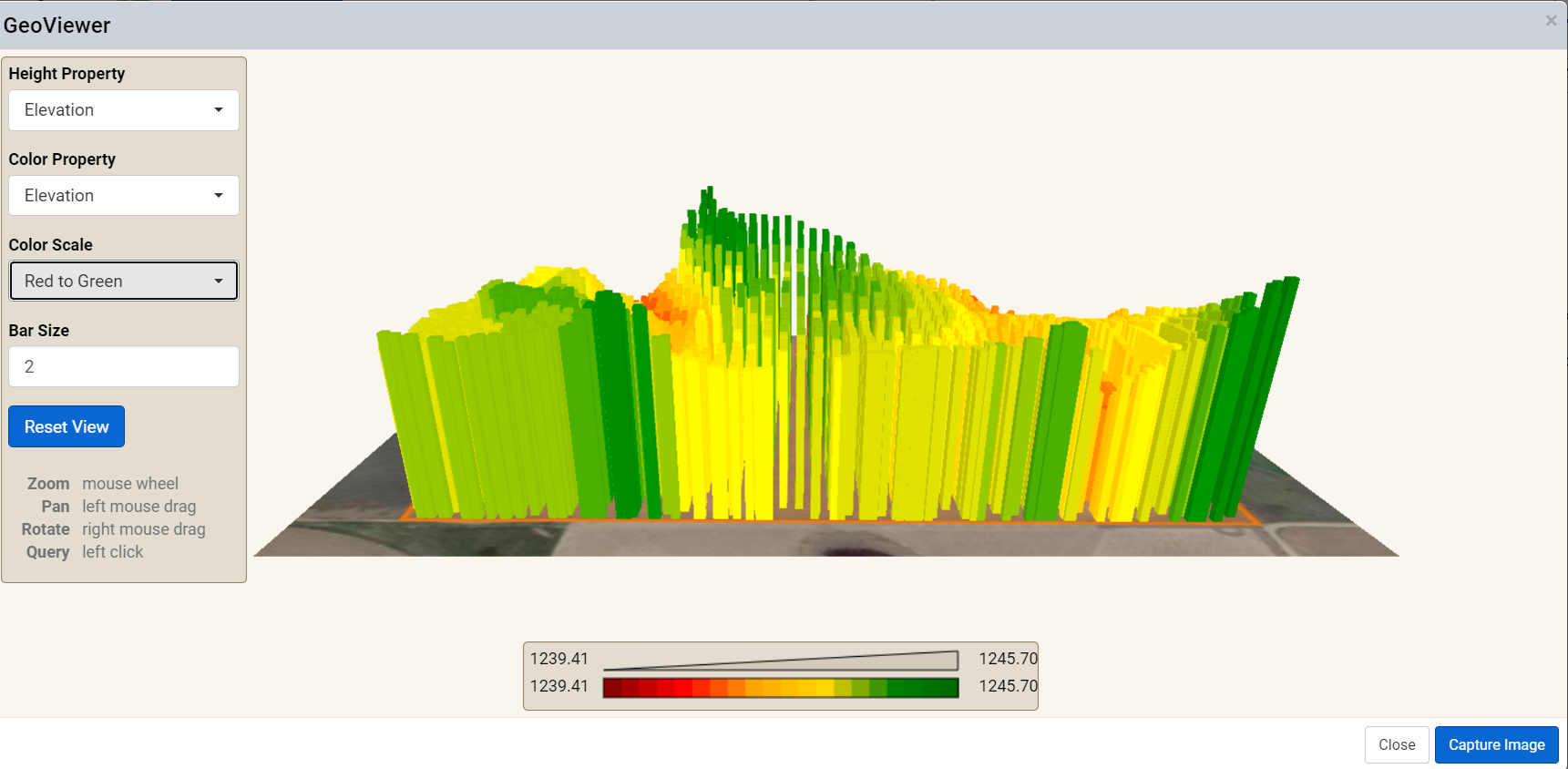GeoViewer
The GeoViewer tool allows for visualization of 3-dimensional data from Elevation layers or Elevation contained within Veris or Yield data. Follow steps below for accessing GeoViewer tool, or for tool use tips.
Accessing GeoViewer Navigate to any Elevation or Veris layer, then select a specific layer, in the top of the right pane, a Map Report drop-down menu is populated: 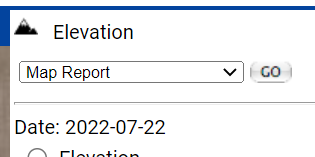 
- From "Map Report" drop-down menu select option "GeoViewer"
- Click "Go".
- The system loads GeoViewer Tool. Below is an example Veris data set, Yield derived GeoViewer views are similar while basic Elevation layers are a simpler view.
Please Note: The GeoViewer is also available under Yield. With a Yield layer loaded, select "Tools" from the right pane, then "GeoViewer".
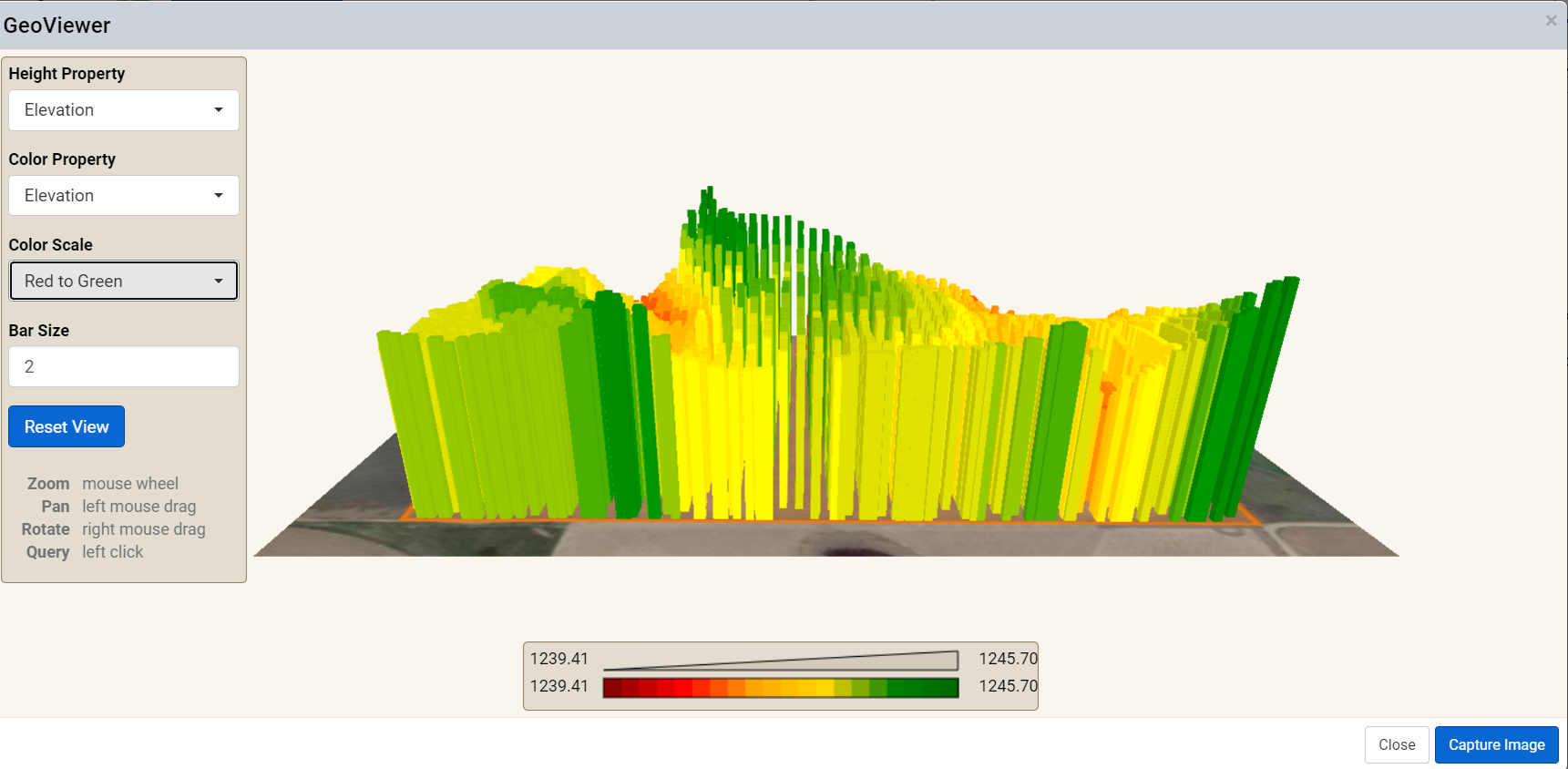
|
|
GeoViewer Tool Functions
- Height Property: This option controls what data the height of the graph bars indicate.
- Color Property: This option controls what the color of the graph indicates.
- Color Scale: This option controls what color scale is used for the graph.
- Bar Size: This option controls the width of the graph bars.
- Reset View ButtonClicking this button returns the GeoViewer to the standard zoom settings.
- Zoom: Drag mouse wheel back to zoom out, and push the mouse wheel forward to zoom in.
- Pan: Click and drag anywhere within the GeoViewer to adjust where the placement of the data map.
- Rotate: Right click, and hold the mouse button down while simultaneously dragging mouse to adjust the vantage point.
- Query : Left click on any point bar in order to query the data of that bar. The query window will appear in the upper right hand corner of the GeoViewer window.
|
|
Yield Layer GeoViewer in Use
.png)