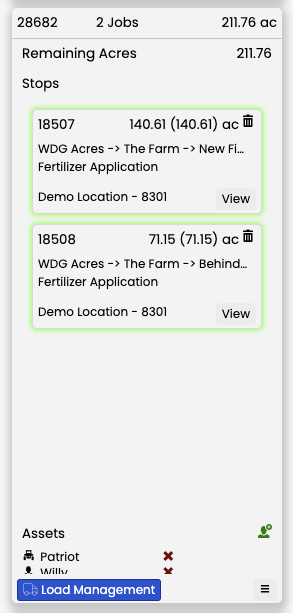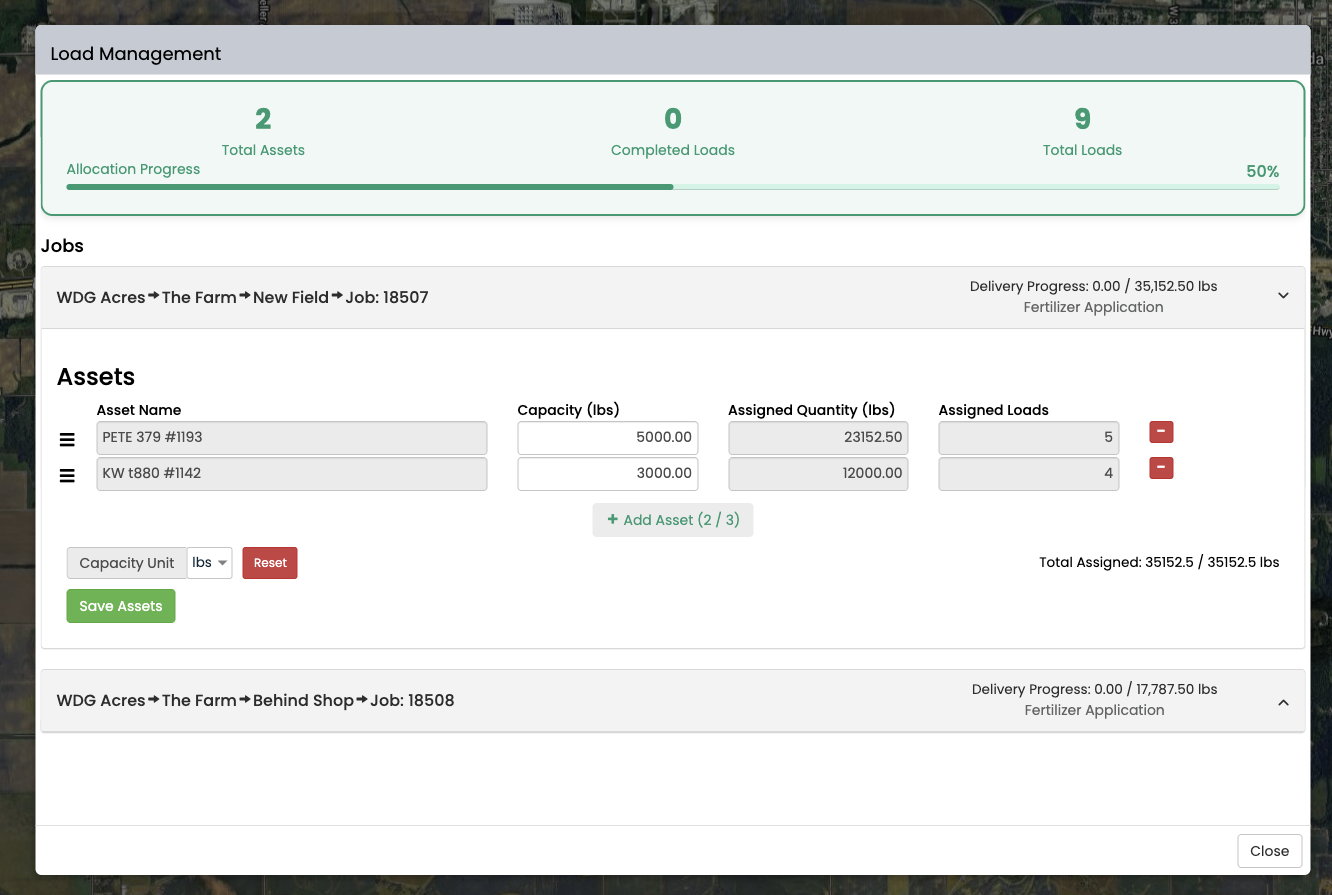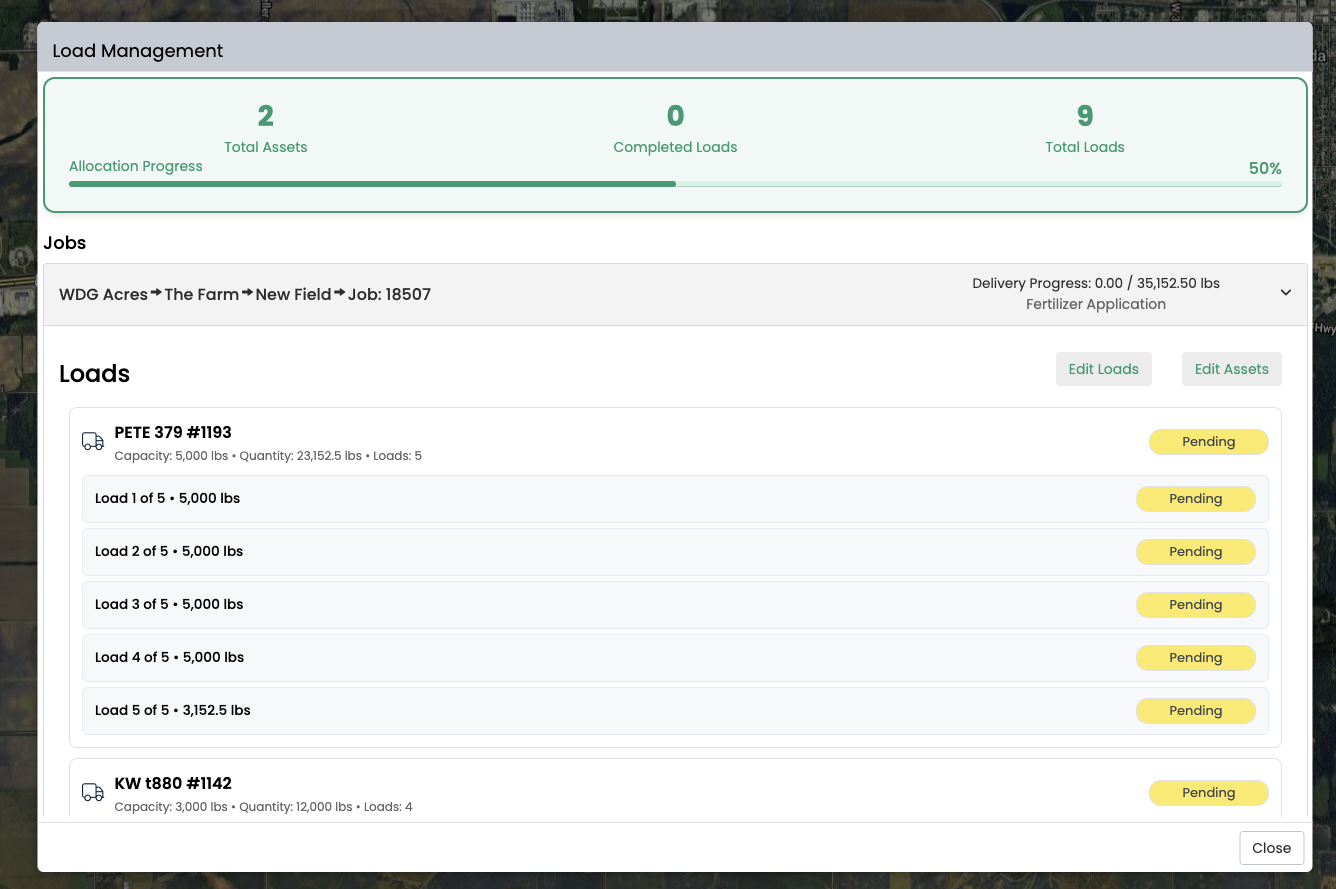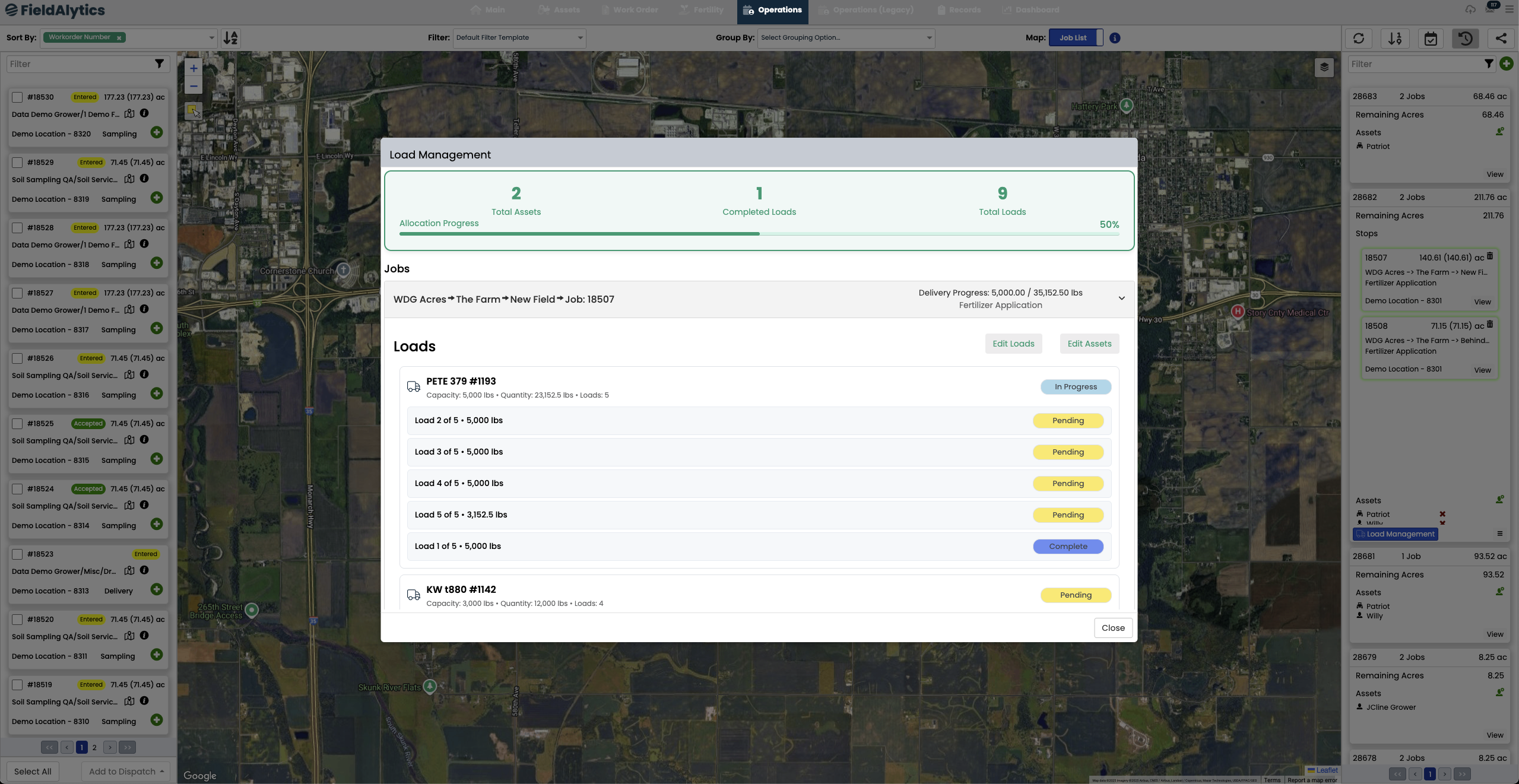Load Management
Within the New Operations module, Load Management can be utilized to aid dispatchers in the process of getting product out the door to facilitate application and delivery of those products. This utility allows users to select trucks, trailers, machines, and other equipment assets to populate or assign capacities, and organize the loads however they see fit. With the 8.7 release, this tool allows users to manage loads by job within a dispatch list, future advancements within this utility intend to streamline this process across entire dispatch lists.
Utilizing Load Management Within New Operations
- Open the Dispatch List
Go to the Dispatch List and locate the jobs you want to manage loads for.
Access Load Management
Under the Assets section, click the Load Management button.
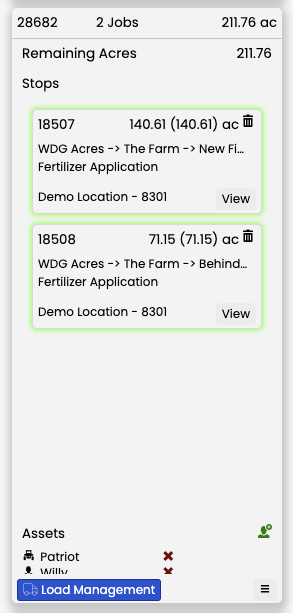
Load Management Modal
- The Load Management modal will open. At the top, you’ll see:
- The number of assets included in load management for these jobs.
- The number of completed loads.
- The total number of loads.
Below, you’ll see a list of the jobs in that dispatch list.
Expand a Job
Click on the job you want to make loads for to expand its details.
Add Assets
- Select Add Asset. You can assign up to three assets per job.
- These are by profile level access
- Asset Capacity automatically fills out if bin size on the asset itself is filled out
Click Save to confirm.
Enter Asset Capacities
Input the capacity (lbs or gallons) for each asset you added.
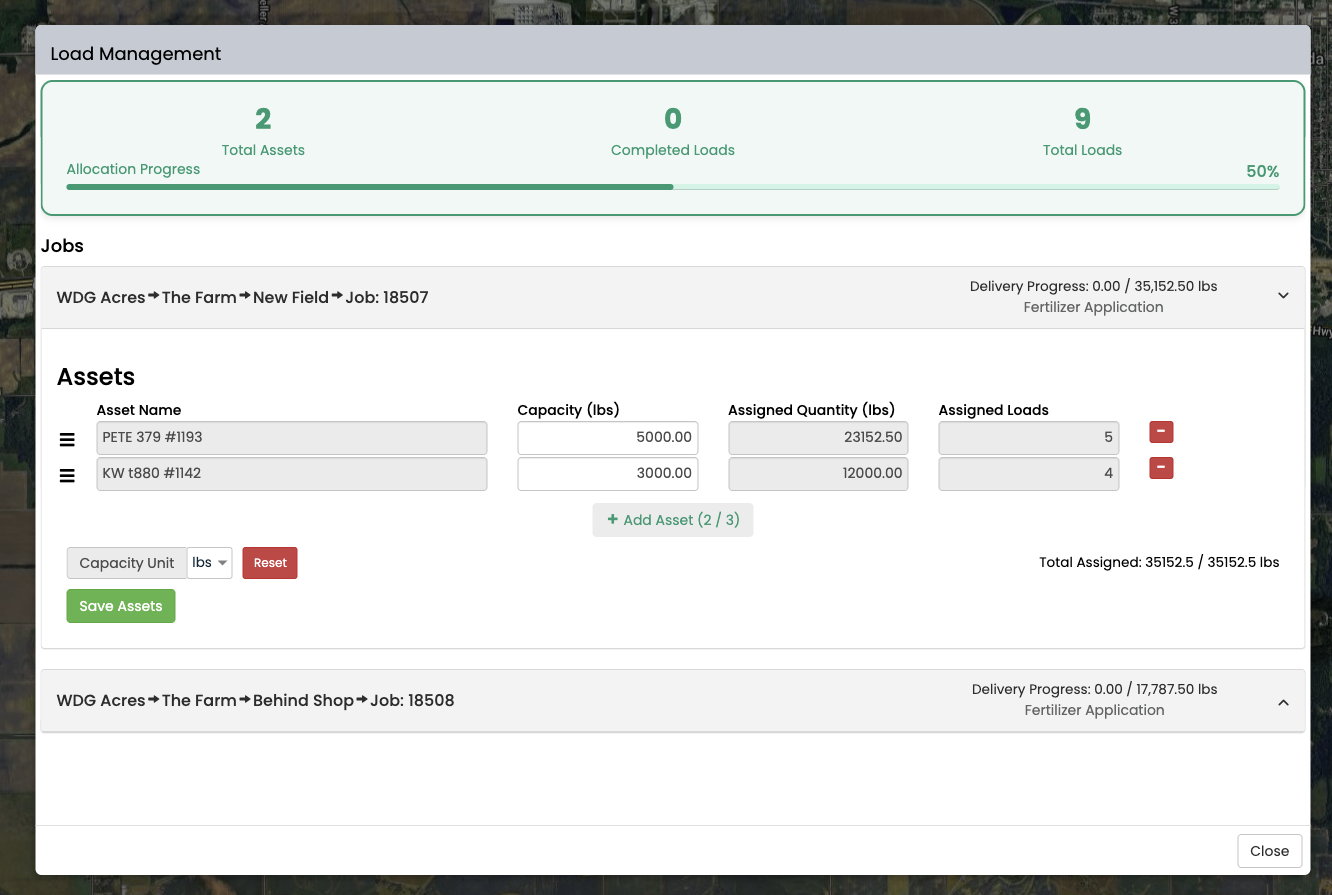
Auto-Distribute by Capacity
Click Auto Distribute by Capacity to preview how many loads are required based on asset capacity and total job needs.
Review and Save Loads
If satisfied with the distribution, click Save Assets.
If adjustments are needed, you can:
- Reset and try again.
Add more assets and re-distribute.
View Loads
Once saved, loads are displayed in order, showing weight or volume per load.
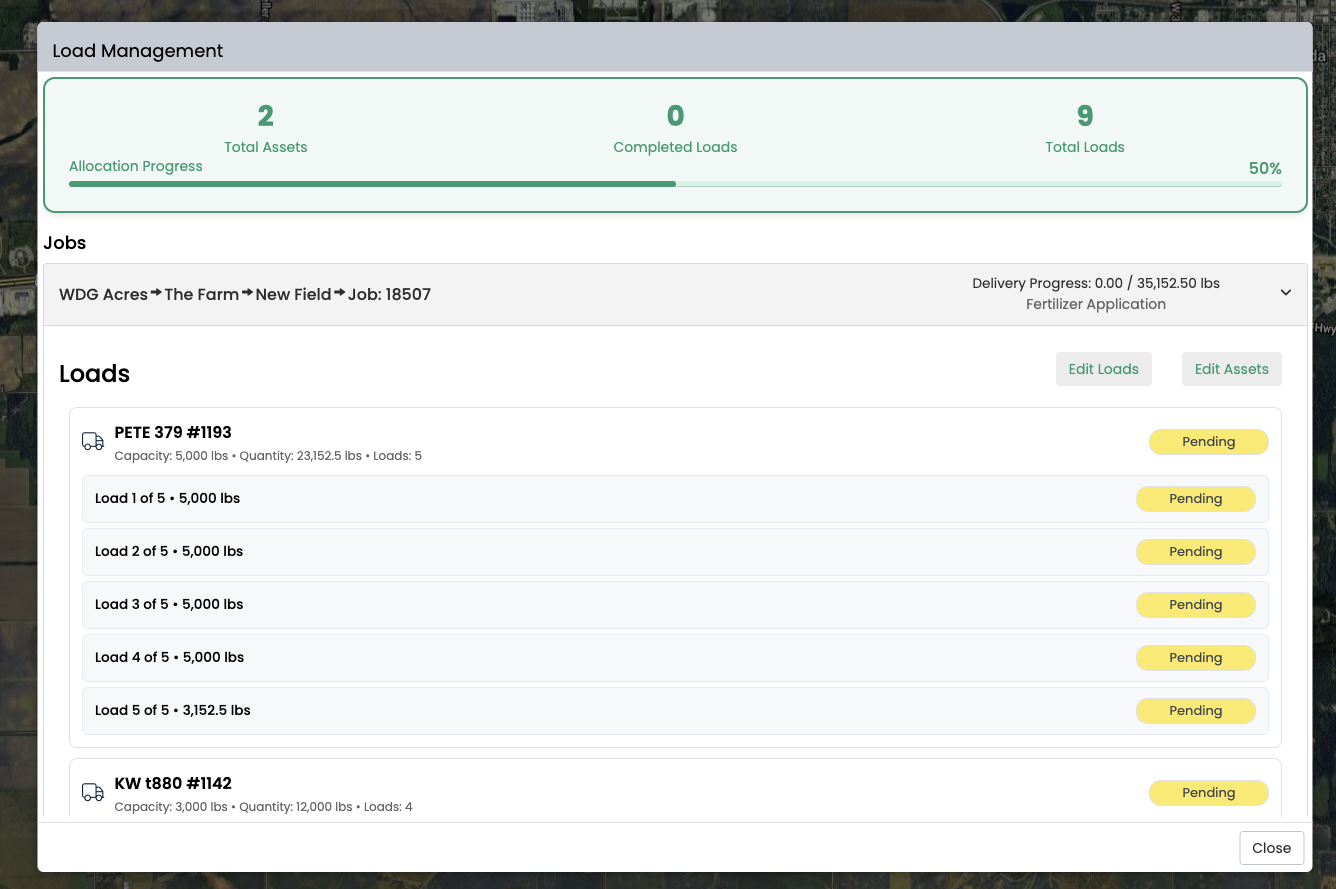
Manage Load Progress
- The loads are set and have started, users can go into the Load Management modal at any time and change the status of each load by toggling the status on the right side
Once a load is complete, it will move to the bottom of the list
*Loads do not need to be completed in order to complete a job, they have no bearing to the job itself
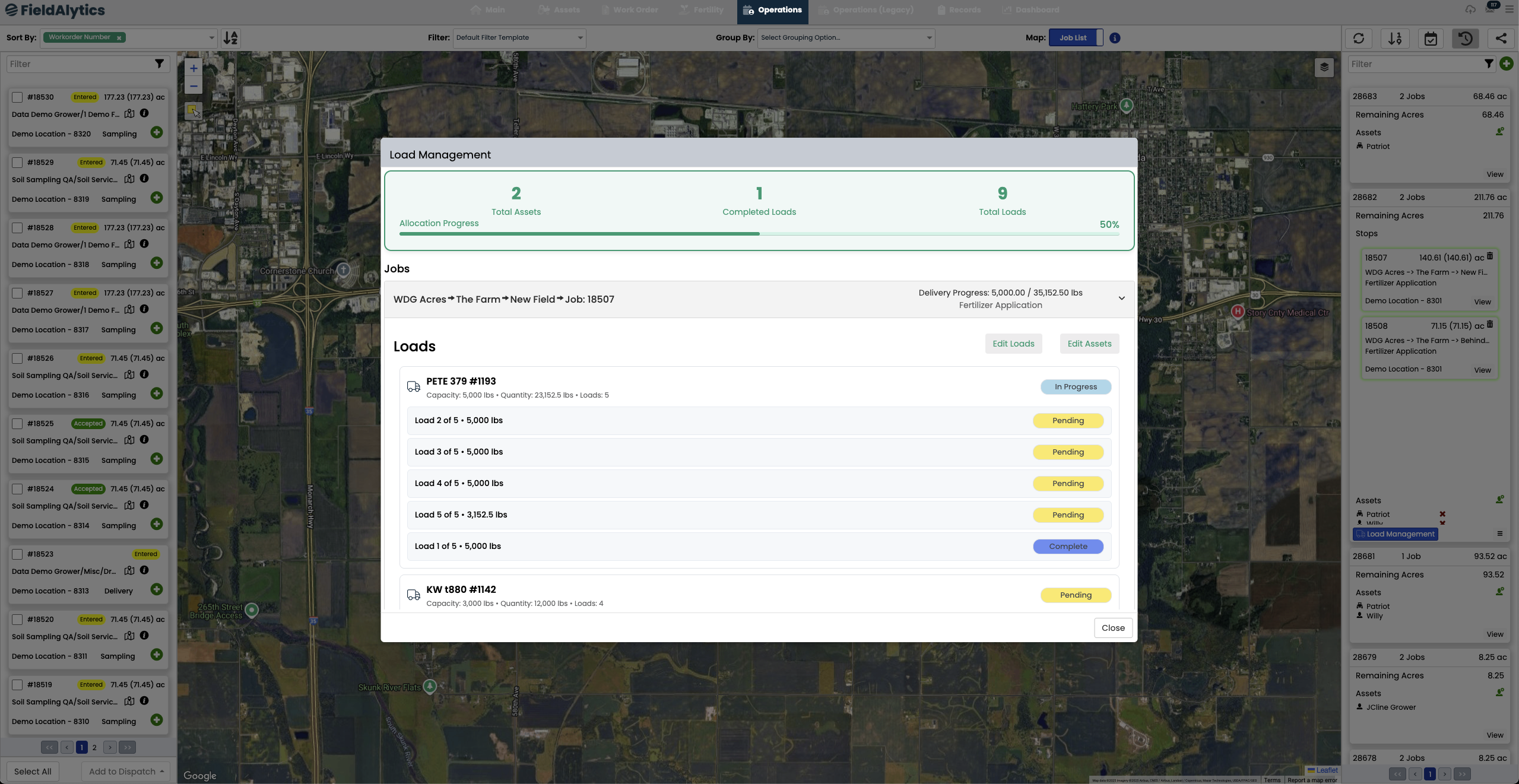
Edit Loads
If edits are needed, click Edit Loads.
Note: If changes are made to assets, all loads will reset.
Load edits allow you to:
Delete loads.
Edit load capacity.
Add another load.
- If you choose Fill Remaining, the system will auto-distribute any leftover capacity to the loads you added from the capacity you changed on other loads.
- Once you are happy with how each job/load looks, you can close out of the modal.
Things to Note
- Load Management is a stand-alone feature.
- It does not impact job completion, finalization, or billing.
- It is designed purely to help dispatchers plan and track the number of loads needed to fulfill jobs.
.png)