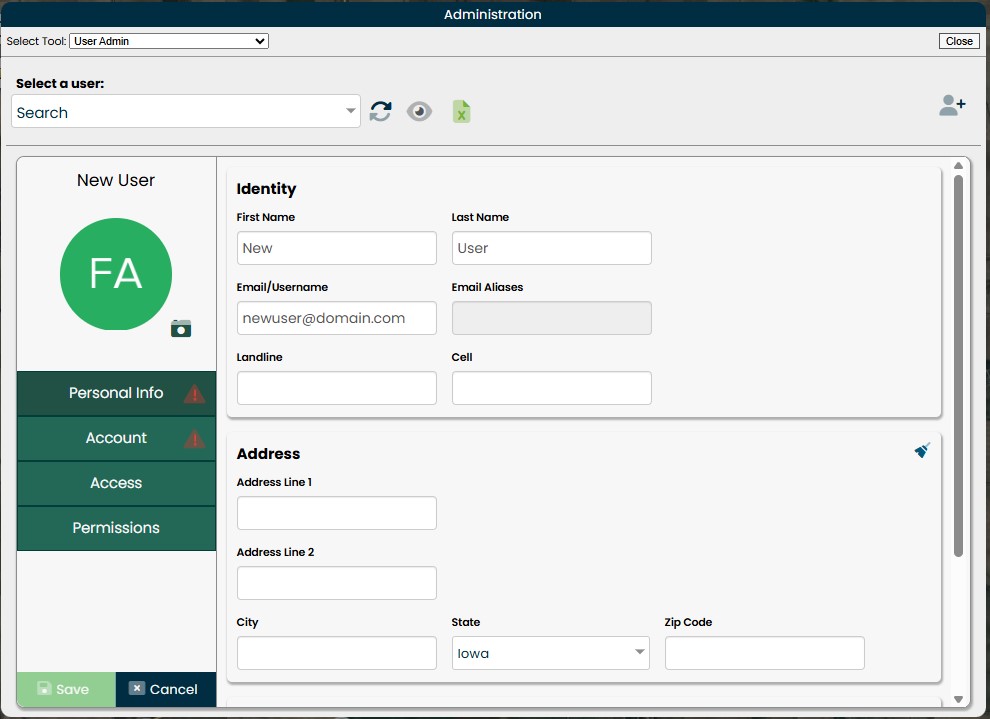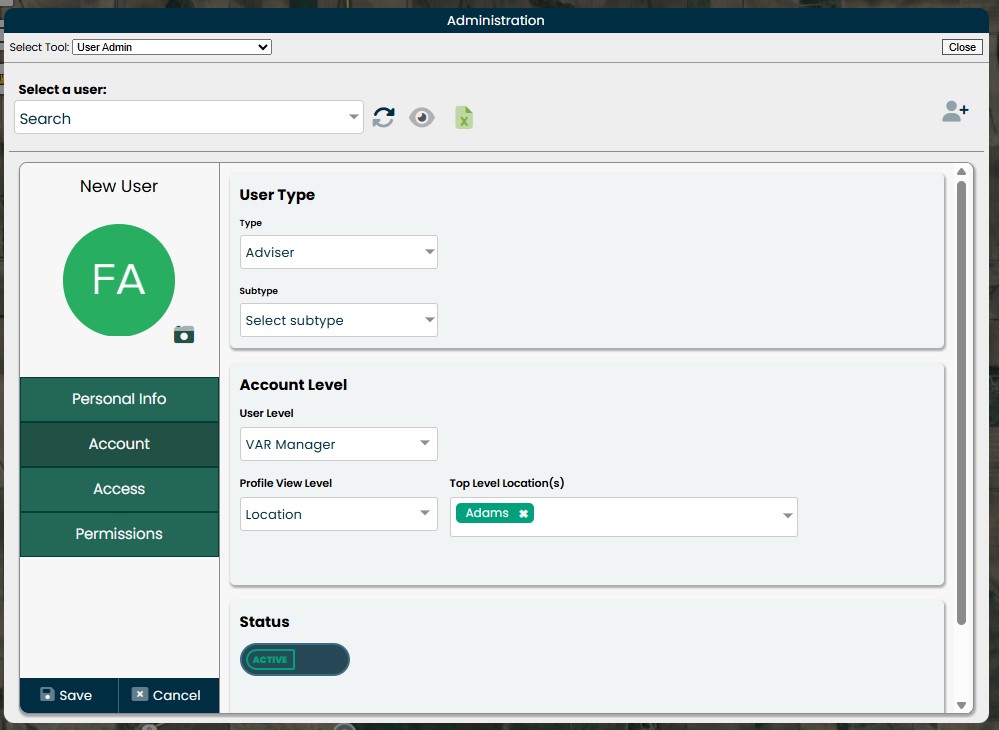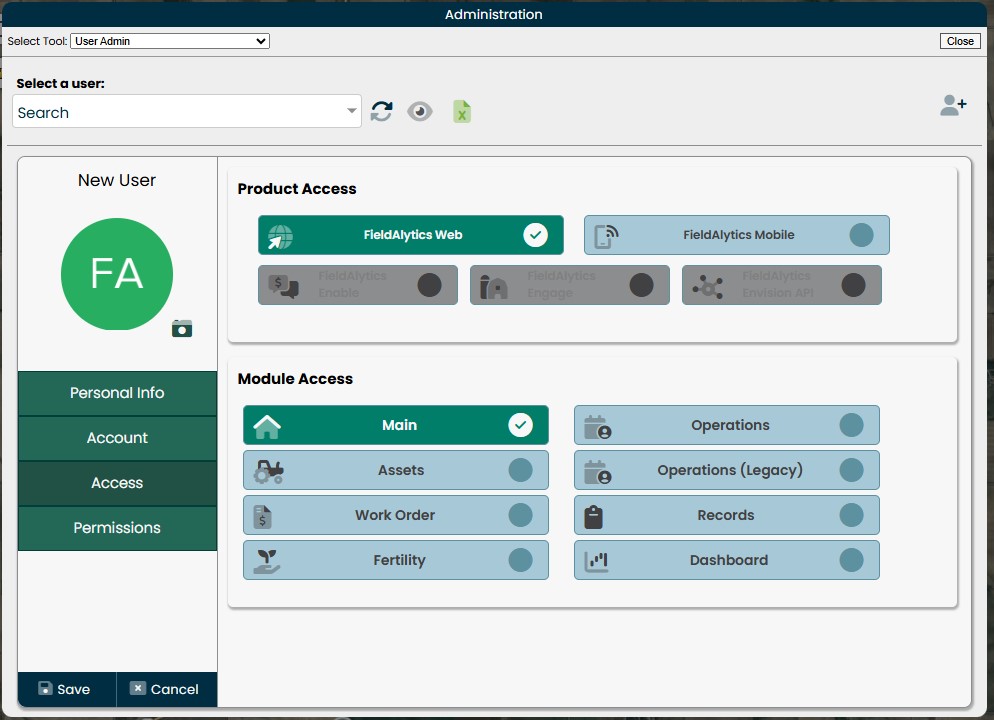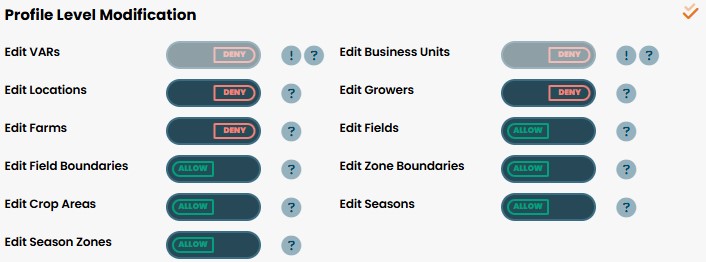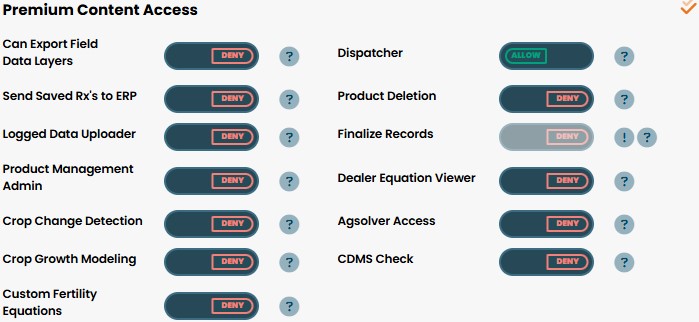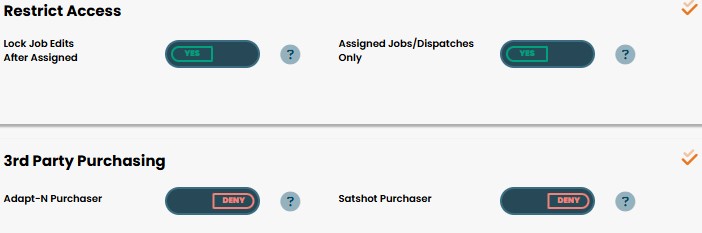New User Admin
With the implementation of Auth0, some updates have been implemented within the User Admin. The new and improved User Admin tool features some functional convenience tools while having the same foundation of the legacy User Admin.
Noteworthy Changes
- The user list is now a dropdown 'type to search' instead of a list having the ability to search at the bottom - within the dropdown, users are presented in similar fashion with the Access Level headers
- Refresh button available to the right of the dropdown to refresh the user list
- Eye icon available to hide/show active users within the list
- Request a new user is now in the top right
- A profile photo can be uploaded for a user
- When a user has been selected, there is now a Duplicate User option available next to the Request user button
- Users cannot be deleted, only inactivated. Active and Inactive user email's cannot be re-used in an alternative organization. Please reach out to support if a user needs to be relocated to a different organization.
Accessing User Admin
- In the upper right, click the three lines and select Administration
In the Select Tool dropdown, select User Admin

- Type to search available in the top left, use this to search by the user's name or email
- Moving right, the refresh button can be used to clear the selected user from the form and refresh the list
- The eye icon gives the user to show/hide inactive users
- Excel sheet can be clicked to download the user list
- Request a new user on the far right of the modal to create new users
Adding a New User
- Click Request a new user in the upper right
- On the Personal Info section
- Enter a First and Last name
- Enter an Email/Username
- Select a State
- These four fields are required in the Identity section
- Information in the Address section is optional
Job Info available below is also optional
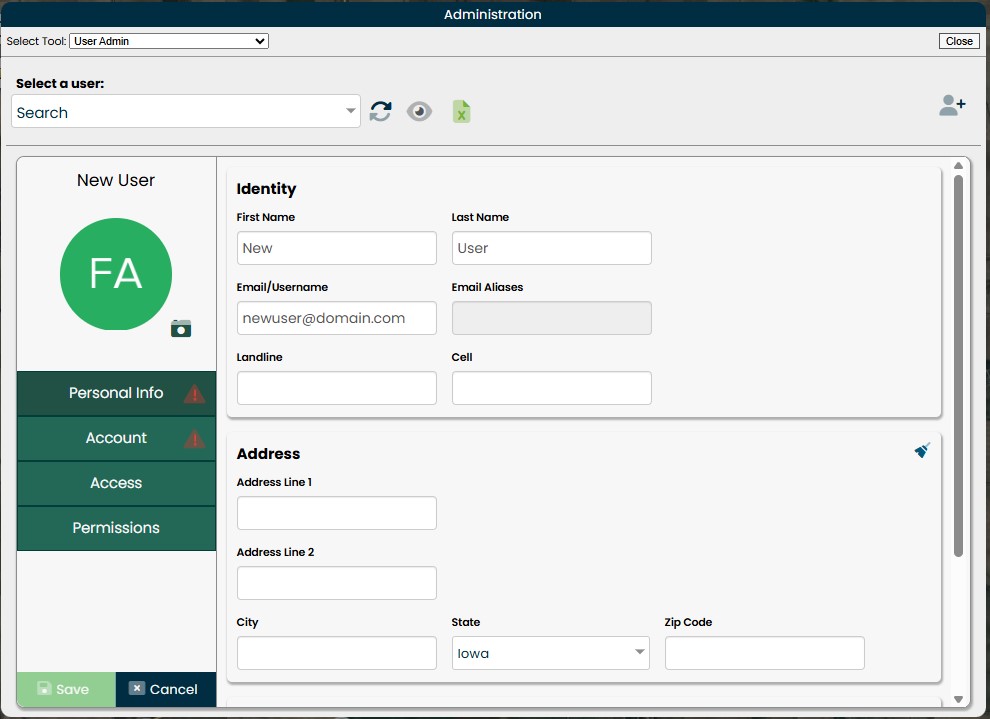
- Navigate to the Account section
- Select a user Type for the new user, Type does not matter except for the below cases
- Engage users - must be set to Grower
- Enable users - must be one of Adviser, Consultant, Precision Ag Specialist, or Salesperson
- Set user Subtype
- This may be optional for your organization
- User Level
- VAR Administrator - These are admins of the organization, only users with this User Level can access Administration tools
- VAR Manager - Have access to all functionality other than Administration tools
- Set Profile View Level for the user
- One of VAR, Business Unit, Location, Grower, Farm, Season, or Season Zone
- Select Top Level Profile(s)
- Search to multi-select the profiles the user should have access to
Status can be set to ACTIVE or INACTIVE
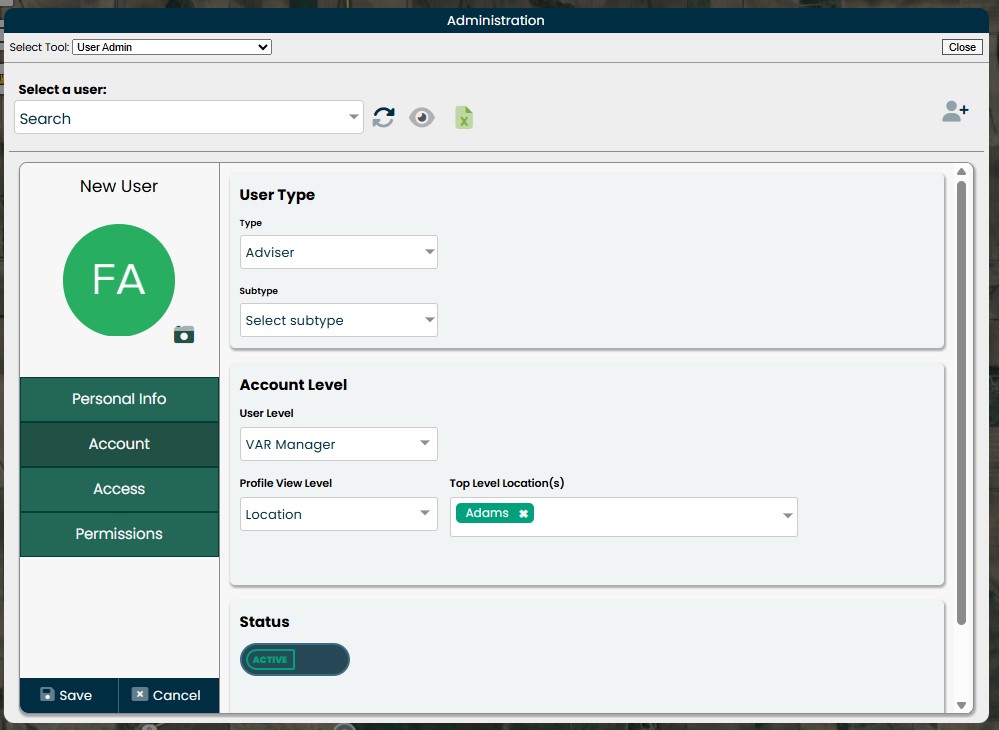
- Select a user Type for the new user, Type does not matter except for the below cases
- Navigate to the Access section
- Product Access
- Determine whether the user should have Web and/or Mobile access, Web only by default
- Module Access
Select the modules within FieldAlytics this user should be able to use, only Main is selected by default
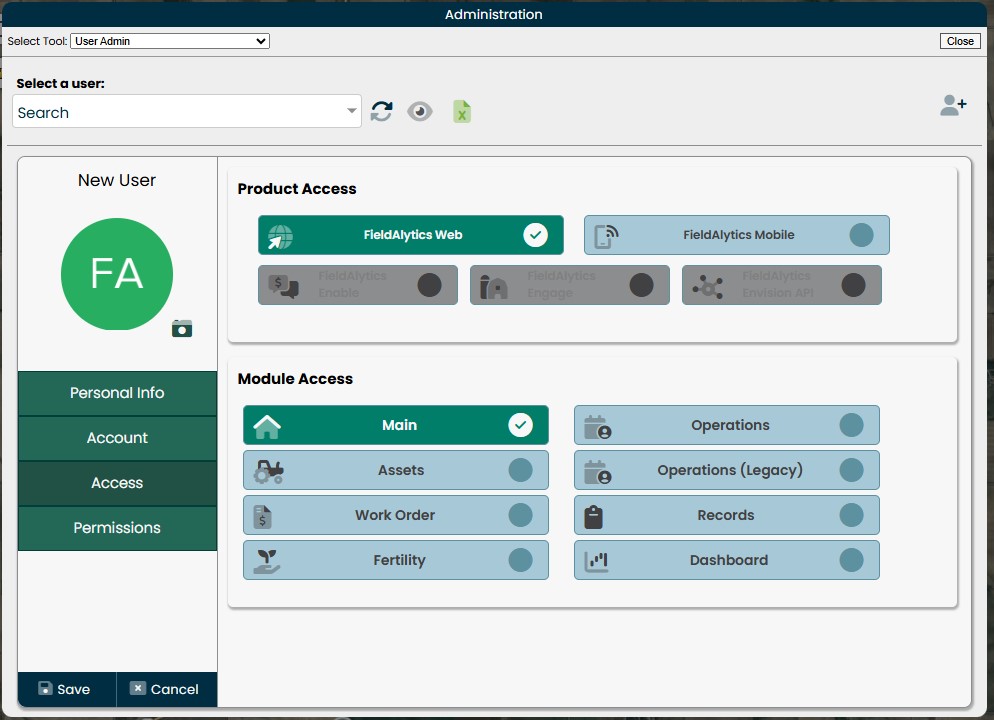
- Product Access
- Navigate to the Permissions section
- Select the profiles the user should be able to edit within Profile Level Modification
- Depending on the user's Profile Level View in Account, some settings may be completely unavailable
The orange checkmark in the upper right of these next areas can be used to Allow or Deny All
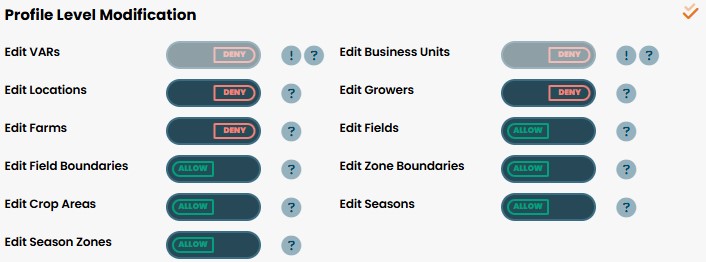
- Within Premium Content Access, select the functionality this user will be have available to them - Content control may not be available depending on the organization
- Can Export Field Data Layers - Determines whether this user can export saved rx files, yield, as-applied, as-planted, etc.
- Send Saved Rx's to ERP - Sets whether or not this user can send saved rx's to supported ERP systems
- Logged Data Uploader - Controls whether or not the user can manually upload logged data, allowing this makes the cloud icon available in the top right of the UI
- Product Management Admin - Dictates the user's ability to manage products within Product Management tools
- Crop Change Detection - If enabled for the organization, determines whether or not this user can access to the tools needed to utilize change detection
- Crop Growth Modeling - If enabled for the organization, gives the user access to configure and view the growth modeling dashboard
- Custom Fertility Equations - Grants access to the Equation Manager tool, allowing the user to build their own custom equations
- Dispatcher - Determines whether or not the user can create new dispatches
- Product Deletion - Gives the user permission to delete products within Product Management
- Finalize Records - Allows the user to update records from and Open status to Finalized
- Dealer Equation Viewer - Gives the user access to their organizations uploaded fertility equation sets
- Agsolver Access - Determines whether or not this user can use Farm Planning
CDMS Check - Gives the user access to product lookup tools within Mobile
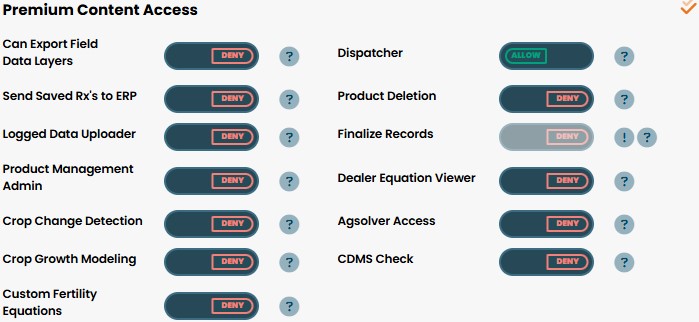
- Restrict Access and 3rd Party Purchasing
- Lock Job Edits After Assigned - Determines whether or not this user may edit a job while it is Assigned
- Assigned Jobs/Dispatches Only- This setting dictates whether or not the user can only see dispatches that are assigned to them, or others as well
- Adapt-N Purchaser - Gives the user access to enroll and configure fields on Adapt-N
Satshot Purchaser - Grants the user permission to request Satshot imagery for a field
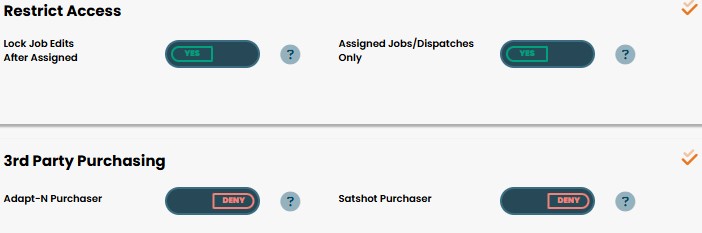
- Select the profiles the user should be able to edit within Profile Level Modification
Duplicating a User
- When a user is selected with the User Admin, the duplicate user button becomes available via the orange person icon with a shadow
- Impersonate User is available to the left of this icon to log in as the user being viewed
- Clicking Duplicate User will clear the Identity section of the Personal Info configuration and essentially allow admins to create copies of users based on permissions
- Fill out the Identity for this new user
- On Account, Top Level Profile(s) will need to be selected
- Access and Permissions will by default remain the same for this user as they were from the user duplicating from, adjust desired permissions and Save

.png)