Why am I unable to import my sample results CSV file?
CSV files can be used to upload Elemental data to an existing Field Sample event or used to upload a new Field Sample event if Latitude and Longitude columns are present. This covers some of the potential issues encountered with a CSV file upload.
- File needs to be saved in the below format in order to be recognized for CSV upload
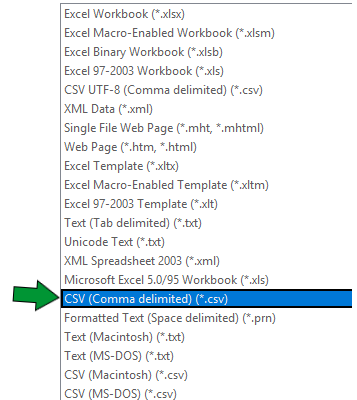
- Inclusion of a period( . ) in the interior of the file name will cause a failure to load. Resolve by right clicking on the file, rename, remove the additional period, and save.
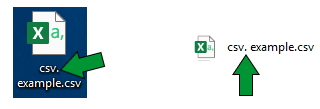
- The sample Id needs to match the Field Sample Id, which is a whole number. Inclusion of a decimal, alphanumerical, or punctuation in the referenced Sample Id column will result in "No Match" and an error when uploading.

- The column headers containing a Comma ( , ) will result in the comma's defining the breakpoints rather than the columns. Resolve by opening the CSV, highlight the header, Find & Select>Replace, Find What "comma ( ,)" replace with "underscore " _ ", and save file.

- Field Sample elemental data only excepts number, no letters can be in the data column being referenced for import. Resolve by updating the CSV Column selection box to the "correct" elemental column or delete the element from the upload template by clicking the Red "X".

- Uploading a new Field Sample event using a CSV REQUIRES a Latitude and Longitude column to reference when importing. The lack of these columns or missing information in the columns will result in failure. Resolve by sourcing a new file or create a Field Sample event using another file/Directed Sampling layer to import only the Elemental data.

.png)



